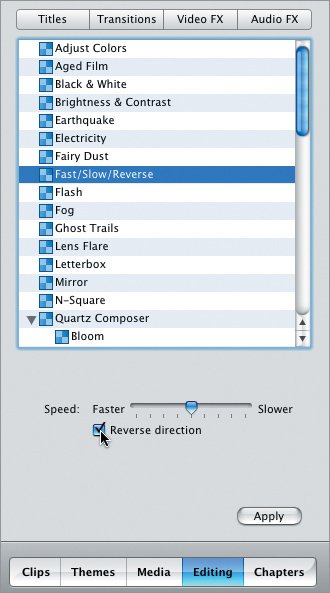Reversing Clip Direction
| Playing a clip backwards can be good for more than just comic value or special effects. This feature comes in handy more often than I ever thought: a clip played in reverse can sometimes blend better into the next scene (for example, zooming out of a landscape). Then again, I find it hard to resist tweaking reality by making a spilled glass of milk clean itself, or coaxing waterfalls to rush upwards. To reverse clip direction:
Tips
|
EAN: 2147483647
Pages: 197
- Chapter II Information Search on the Internet: A Causal Model
- Chapter IV How Consumers Think About Interactive Aspects of Web Advertising
- Chapter XIII Shopping Agent Web Sites: A Comparative Shopping Environment
- Chapter XV Customer Trust in Online Commerce
- Chapter XVI Turning Web Surfers into Loyal Customers: Cognitive Lock-In Through Interface Design and Web Site Usability