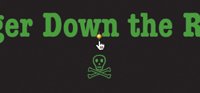Setting Title Position
| Some effects, such as Bounce In To Center, feature a control for specifying the direction in which the text animates. Others, such as Centered Title, let you place text on the screen. To set title direction:
To set vertical title position:
Tips
|
EAN: 2147483647
Pages: 197