| You can easily edit the attributes or even change the transition type for one or more transitions at once. To modify existing transitions: 1. | Select the transition in the Clip Viewer or Timeline Viewer.
| 2. | Adjust the transition's settings in the Transitions pane.
| 3. | Click the Update button to re-render the transition (Figure 11.10).
Figure 11.10. If you change a transition's settings, click the Update button to re-render it in the Timeline. 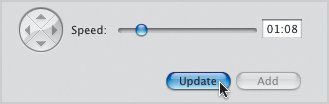
|
To modify multiple transitions: 1. | Select two or more transitions in the Clip Viewer or Timeline Viewer by Command-clicking them.
| 2. | Adjust the transitions' properties in the Transitions pane.
| 3. | Click Update to apply the changes.
|
Tips  | Since transitions become their own clips, you can edit their volume levels, including fading sound in and out. The Fade In and Fade Out transitions apply audio fades automatically, which you can edit (see Chapter 10). If you've selected multiple types of transitions in the Timeline and then change the settings in the Transitions pane, they will all become the one type that's highlighted in the Transitions pane's list. You can't move transitions the way you can rearrange other clips. In fact, if you try to grab one and move it in the Timeline Viewer, the clips connected to it can get shifted to the right, creating a gap (Figure 11.11). It's better to delete the transition and place another in the new location. Figure 11.11. Attempting to move a transition can cause the clips attached to it to shift within the Timeline Viewer. 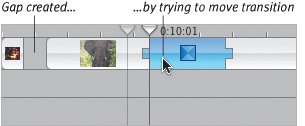
|
iMovie's Habit of Stealing Time As you add transitions, you may notice something odd happening: your movie is getting shorter. Is it possible to add things to a movie and still end up with less than when you started? (And if so, does it apply to eating ice cream?) Yes. (But no to the ice cream.) Here's how iMovie steals time using transitions (Figure 11.12): For the sake of not straining my math abilities, let's assume we want to add a Cross Dissolve transition between two 10-second clips. In order to maintain a comfortable pace, we decide to make our transition 2 seconds long. We drag the transition into place between the clips, and notice that each clip has become 8 seconds in length, not 9 seconds (to split a 2-second transition between two clips leaves 1 second for each clip: 10 1 = 9). The mystery is solved when we look at how iMovie is building the transition. It needs to start dissolving one clip into the other clip at the very beginning of the transition, so iMovie merges 2 seconds of each clip, removing 4 seconds total. The transition is still 2 seconds in duration, but required 4 seconds to perform the blends. Think of it as tightening a belt: you still have the same amount of material, but the overlap where the buckle rests allows you to encompass a smaller area.
Figure 11.12. Some transitions, such as Cross Dissolve, need to overlap two clips in order to merge the number of frames needed for the effect. This creates a shorter overall movie.
Total movie time before transition: 20 seconds 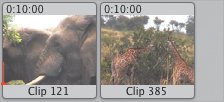 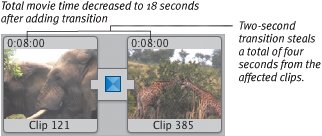 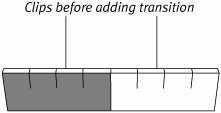 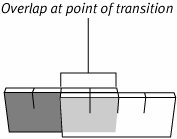
Watching iMovie grab and modify clips is also the best motivation for locking any audio clips you've extracted (see Chapter 10). It only takes one transition to throw the rest of your movie out of sync. |
|