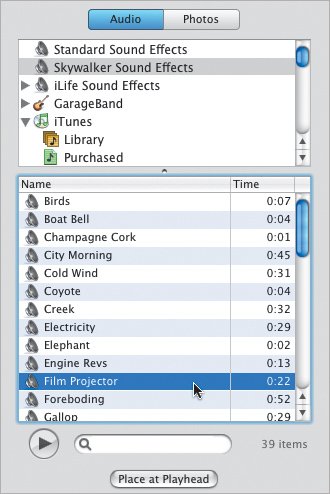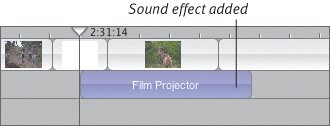Adding Sound Effects
| You can't capture every sound when you're shootingthe laser blasts in Star Wars weren't real, for example (they were actually recordings of wrenches striking power cables). Sometimes you need ready-made sound effects (many are included with iMovie), or you can even create your own. To add a sound effect to your movie:
To add new sound effects to iMovie:
Tips
|
EAN: 2147483647
Pages: 197