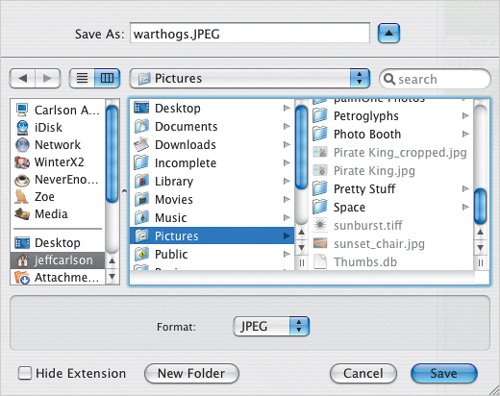Creating a Still Clip from a Video Clip
| Thousands of still images flicker by as we're watching videosometimes too quickly. Perhaps you'd like to linger on a sunset or highlight the one short moment when everyone in your family was looking at the camera. You can create a still clip from a single frame of video. You can also save a frame as an image file on your hard disk. To create a still clip:
Figure 9.19. A new five-second clip appears on the Clips pane when you choose Create Still Frame. To save a frame as an image:
Tips
|
EAN: 2147483647
Pages: 197
- Structures, Processes and Relational Mechanisms for IT Governance
- Assessing Business-IT Alignment Maturity
- Linking the IT Balanced Scorecard to the Business Objectives at a Major Canadian Financial Group
- A View on Knowledge Management: Utilizing a Balanced Scorecard Methodology for Analyzing Knowledge Metrics
- Measuring ROI in E-Commerce Applications: Analysis to Action