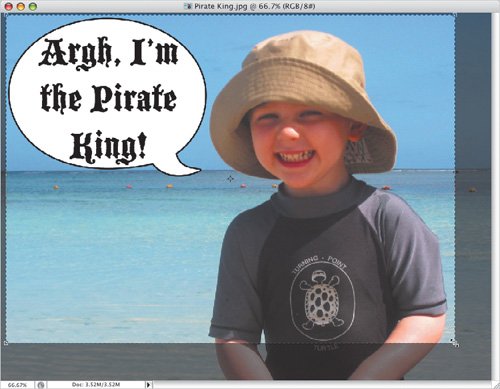Importing Pictures from Other Sources
| iMovie can easily import photos you've scanned or taken with a digital still cameraor better, images that you've modified in an image-editing program such as Adobe Photoshop (www.adobe.com/products/photoshop/) or GraphicConverter (www.lemkesoft.com). But first, make sure the image is ready to be imported. To prepare a still picture for import:
To import a still picture:
Or
Figure 9.17. Using the Import command, you can see a preview of your image before you import it.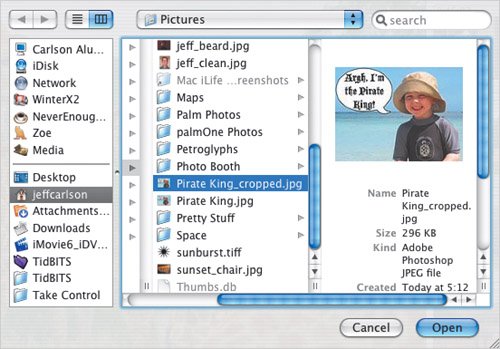 Figure 9.18. Come on, did you honestly think I could write an iMovie book and not include a kid's picture?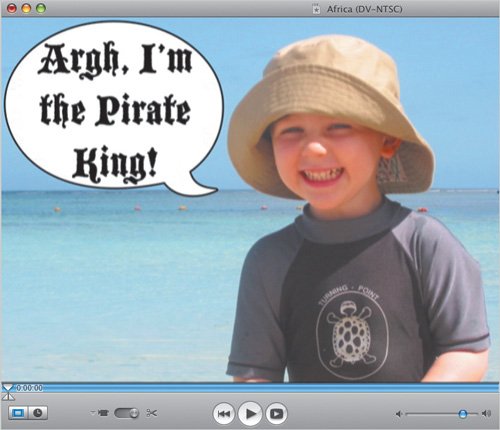 |
EAN: 2147483647
Pages: 197