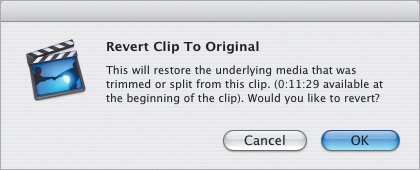| It's not uncommon for me to chop up a single long clip into so many little pieces that I've lost track of where they are. Some thrown away, some trimmed and reversed, some in the Clips pane, and even a few in the movie itself. Direct Trimming lets you cobble pieces together, but what if you want to just start fresh? Thanks to the way iMovie stores files, you can recover a pristine version of a clip. As I mentioned in Chapter 7, clips you create don't actually exist as new files on your hard disk. Instead, iMovie simply notes what changes have been applied to clips, and grabs the necessary information from the clip's original data file. Using the Revert Clip to Original command, iMovie can recover the clip as it was when you first imported it. To revert a clip: 1. | Select a clip in your movie or in the Clips pane that you want to restore.
| 2. | Choose Revert Clip to Original from the Advanced menu. A dialog explains the amount of footage that will be restored if you proceed (Figure 8.44).
Figure 8.44. No matter how many times you chop up a clip in iMovie, the Revert Clip to Original command is ready to pick up the pieces. 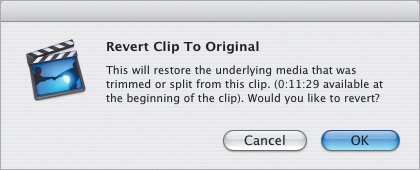
| 3. | Click OK to restore, or Cancel to dismiss the dialog.
|
Tips  | I like to make a copy of an altered clip before I revert it, just in case I need that edited snippet again. Say you take a clip and split it in half, then make edits to the second half. If you decide you want the entire clip back, revert the first halfthe edits you made to the second half are retained.
|
Rotating Clips In Chapter 2, I mentioned that some people use a camcorder like a still camera and rotate it to take vertical shots. You'll need a paid version of QuickTime Pro Player to make the edit. To rotate clips: 1. | Export the footage from iMovie as a DV-formatted QuickTime file (see Chapter 16 for instructions).
| 2. | Open the file in QuickTime Player Pro.
| 3. | Choose Get Movie Properties from the Movie menu (or press Command-J).
| 4. | Select Video Track from the left-hand popup menu.
| 5. | Select Size from the right-hand popup menu.
| 6. | Use one of the rotate buttons (the circular arrows) to rotate the clip.
| 7. | Save the file, then import it back into iMovie.
|
|
|