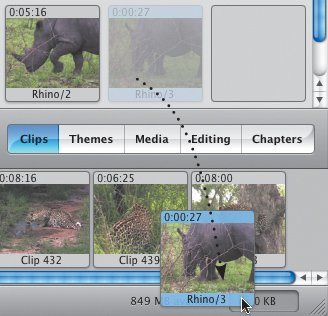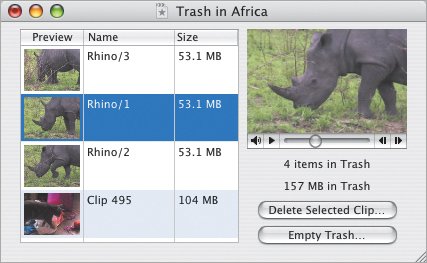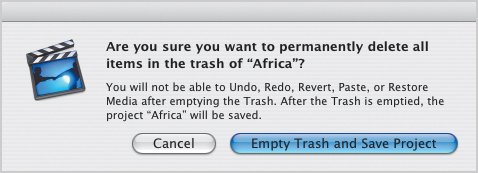| One of the few elements of iMovie that used to vex me was the Trash. You could easily delete clips, but there was no way to open the Trash and pull out a deleted clip. Finally, iMovie HD changes that behavior. To delete a clip: 1. | Select a clip.
| 2. | Press the Delete key, or click and drag the clip to the Trash icon (Figure 7.23).
Figure 7.23. To delete a clip, drag it to the Trash; or, simply select the clip and press the Delete key. 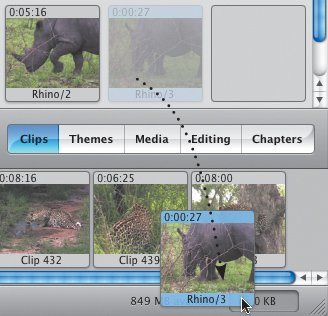
|
So far, so simple. Remember that iMovie isn't actually deleting any file from your hard disk, only keeping track of which portions of clips have been sent to the Trash (Figure 7.24). Figure 7.24. As clips are added, the Trash indicates how much footage is marked for deletion. 
To retrieve a clip from the Trash: 1. | Click the Trash icon to open the iMovie Trash window (Figure 7.25).
Figure 7.25. Preview clips in the Trash by playing them in the upper-right corner. 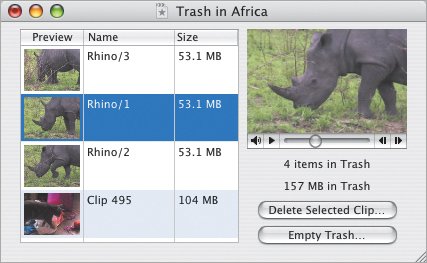
| 2. | Drag a clip from the window to the Clips pane or the Timeline. You can preview a clip by selecting it and playing the thumbnail movie in the upper-right corner.
| 3. | Close the iMovie Trash window.
|
Tip
Emptying the Trash If you know (if you're certain) you're not going to need any of the deleted clips later, you can empty the Trash or delete selected clips in the iMovie Trash window. (See the sidebar below to learn just what gets deleted from your hard disk.) To empty the Trash: 1. | Choose Empty Trash from the File menu, or click the Trash icon and click the Empty Trash button. To delete just some of the clips in the Trash, select them in the list and click Delete Selected Clips.
| 2. | iMovie displays a warning (Figure 7.26). Click Empty Trash and Save Project, or click Cancel to leave its contents untouched.
Figure 7.26. I usually think reminder dialogs are annoying, but this is one I always pay attention to. 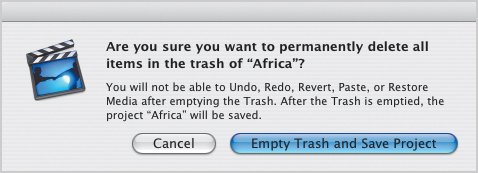
|
Tips  | Don't forget that even if you empty the Trash, you still have a backup of your clips: the original footage stored on your camcorder's tape. When you use Direct Trimming to edit a clip in the Timeline, the Trash grows according to the amount of footage you've trimmed. However, that footage can be "pulled out of the Trash," as it were, by exposing it using the Direct Trimming editing method. (If you have no idea what I'm talking aboutsince I haven't covered it yetsee Chapter 8 for an explanation of Direct Trimming. Sorry to jump ahead, but you'll soon see how cool this tip is.) Rather than risk deleting footage accidentally, I make a point of never emptying the Trash until a project is completely finishedand maybe not even then.
|
iMovie HD Does Not Rewrite Media Files Unlike older versions of iMovie, emptying the Trash in iMovie HD does not rewrite the media files to account for portions that have been deleted. So, if you deleted "Rhino/2" (a split portion of the original "Rhino" clip) and you empty the Trash, the entire "Rhino" clip is still available to you as long as one portion is still in the Clips pane or the Timeline. However, if you delete an entire clip and empty the Trash, that clip is gone for good. You'd need to re-import it to get the footage back. This also means that iMovie HD projects tend to take up more disk space, because the full clip data remains in the project's package on disk. |
|