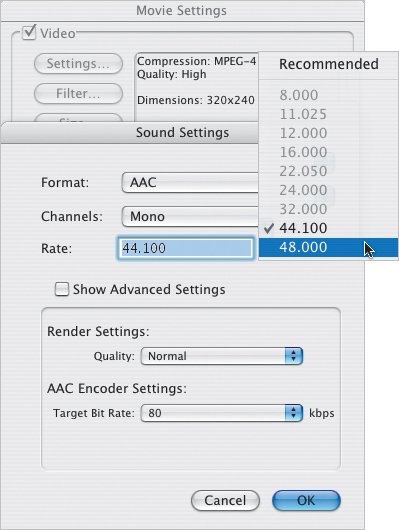Disc Burning
| Here are some things to check if your discs are turning into drink coasters (or if you're not even getting to the burn stage). Have lots of disk spaceMake sure you have plenty of hard disk space available. Figure at least twice the size of your iDVD project as being a good starting point. You may have to copy your project to another disk (such as an external FireWire drive) and run it from there; iDVD stores its working files and encoded media within the project file, so even if you have a drive with lots of free space, iDVD will ignore it if the project file is not located there. Ensure disk is formatted correctlyIf you're using an external drive, make sure it's formatted as a Mac OS Extended (Journaled) volume. Some drives are pre-formatted for Windows or Unix operating systems, and although the Mac can read and write to them, iMovie and iDVD need to use Mac OS Extended (Journaled). Use Disk Utility to erase and reformat the drive. Delete encoded assetsSome previously-encoded material could be causing problems. From iDVD's Advanced menu, choose Delete Encoded Assets, which deletes any rendered footage and forces iDVD to re-encode the material from scratch. Check DVD mediaUnfortunately, sometimes the problem is the blank DVD disc you're trying to burn onto. This can happen with less expensive discs purchased in bulk, but has been known to affect reputable manufacturers' discs, too. If you're getting errors, try a new media brand, such as the discs sold and certified by Apple. Clean your SuperDriveA tiny laser burns pits into a disc, resulting in data that a computer or DVD player can read. If your SuperDrive has accumulated dust, it can throw off the beam and ruin your burn. Spray a little compressed air into the slot (but don't go crazy with it). Set Energy Saver settingsDisc burning is processor-intensive. Go to the Energy Saver preference pane in Mac OS X's System Preferences and set the processor performance to Highest and the hard drive to never spin down. Also make sure that the computer won't go to sleep after a period of inactivity. Burn during the dayIt's convenient to start a burn late at night so the process will complete while you're sleeping. However, Mac OS X performs some nightly system maintenance at approximately 3 a.m., which can interfere with burn performance. Burn your project during the day to see if this is the culprit. Change audio qualityiMovie and iDVD use audio set to 48.000 kHz (16-bit). However, some audio sources may record at 44.100 kHz, which has been known to cause burning problems. To change a movie's audio quality:
|
EAN: 2147483647
Pages: 197