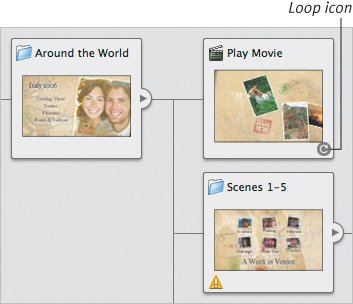Looping Movie Playback
| Normally, a movie or scene plays its frames and finishes, moving on to the next scene or returning to the menu. However, you can opt to loop a movie so that once started it will replay until you intervene. To loop a movie:
Tips
|
EAN: 2147483647
Pages: 197