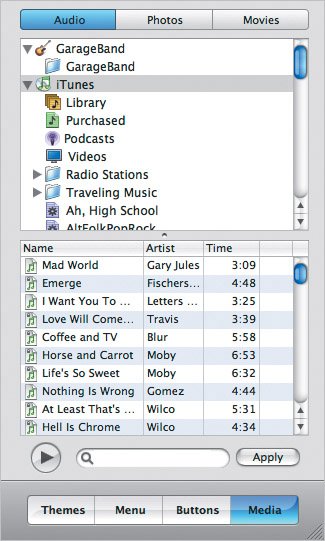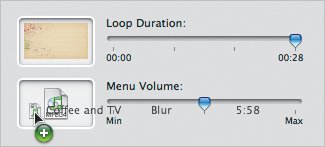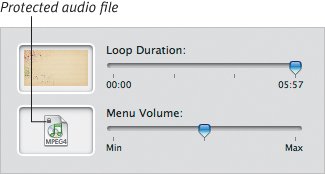| Being a more visual person, I tend to forget about audio unless it's either (a) highly annoying, or (b) eerily nonexistent. Some themes include background audio, others don't, but you can add an audio file to any of them to customize your menu's sound. To choose an audio file: 1. | Switch to the Media pane, and click the Audio button (if it's not already active). Your GarageBand songs and iTunes music appear (Figure 21.20).
Figure 21.20. The Audio list in the Media pane displays your iTunes and GarageBand songs. 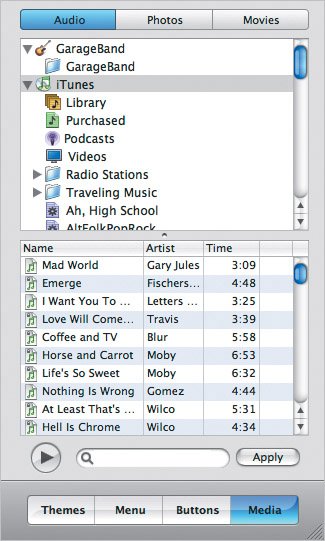
| 2. | Locate the audio file you wish to use. To help narrow your search, click one of the playlists in the upper portion of the window, or type a name (song or artist) in the search box at the bottom.
| 3. | Click the Play button if you want to preview the file. Otherwise, click the file to select it.
|
To add background audio: - With a song selected in the Media pane, click the Apply button.
- Drag an audio file from the Media pane or the Finder to the Audio well in the Menu pane (Figure 21.21).
Figure 21.21. Drop a song file onto the Audio well to use that as your background sound. 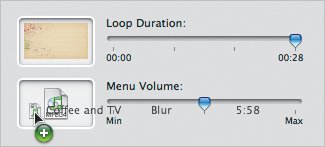
- Drag an audio file from the Media pane or the Finder to the menu.
Or 1. | From the File menu, choose Audio from the Import submenu.
| 2. | Locate an audio file on your hard disk, and click Import.
|
To change the volume of the background audio: - Drag the Menu Volume slider in the Menu pane.
To remove background audio: 1. | Switch to the Menu pane.
| 2. | Drag the sound file out of the Audio well. The well's icon changes to a generic speaker icon.
|
Tips  | To play more than one song in the background, select multiple audio files and drag them to the Audio well together. If you want the background audio turned down, not off, use the Volume slider at the bottom of the iDVD window. This setting only affects the volume while you work, not the volume of the audio when the project is burned to disc. Background audio doesn't need to be music. Spoken-word content or other sound effects work just as well. You can drag a QuickTime movie to the Audio well and use only its audio track. GarageBand songs need to be saved with an iTunes preview before you can add them to iDVD (see Chapter 14). Speaking of GarageBand, that type of audio is great for a DVD menu: you have control over the duration of the song, and it can loop in the background. If you add a background movie, then delete the movie from the Background well, the audio stays. You need to also delete the music from the Audio well. iDVD recognizes when it's using protected audio files, such as songs you buy from the iTunes Music Store, and displays the file's icon (which includes a small lock image, Figure 21.22). Figure 21.22. The icon in the Audio well can tell you if you're using protected audio content. 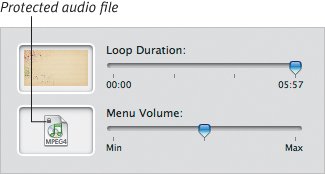
|
|