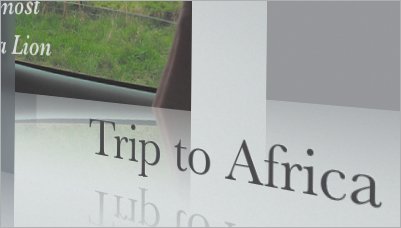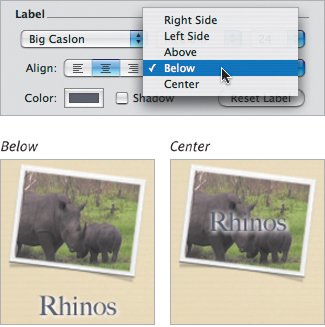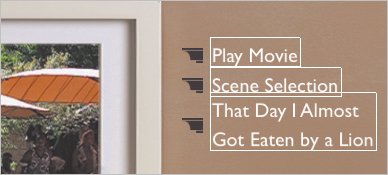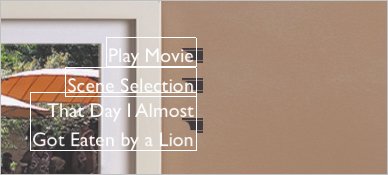| iDVD uses two terms for aligning text: alignment and position. Alignment refers to how the text lines up within its allotted space, or how button labels appear in relation to each other. Position describes where a button's label appears in relation to the button's icon (if it's visible). Title alignment The title in each theme is bound to a specific area by default, but you can also opt to place it anywhere within the menu. You can also make it disappear if a title isn't needed. To set the title alignment: 1. | Select the menu title, or make sure nothing is selected (the settings apply to the title if nothing else is selected).
| 2. | In the Menu pane or Buttons pane, click one of the Align options: Left, Center, or Right (Figure 21.5). The text is moved relative to the area designated for the title. For example, choosing Center in the Reflection White theme shifts the text to the right of the default position; it doesn't move it to the center of the screen as you might expect (Figure 21.6).
Figure 21.5. Choose a button from the Align options to specify text alignment. 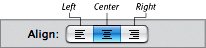
Figure 21.6. A title's position is relative to the area allotted by the theme, not by the overall screen.
Left alignment 
Center alignment 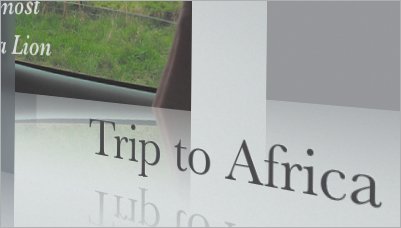
To position the text anywhere you want, simply drag the title else where on the screen; doing so unlocks the title from the theme's placement grid and enables you to drag the title anywhere on screen (Figure 21.7).
Figure 21.7. You have the freedom to place the title anywhere.
Custom positioning 
|
To remove the menu title: - Select the title and press the Delete key, or choose Delete from the Edit menu. Note that once a title has been deleted, you can't add it back to your page without using the Undo command.
Button label position In themes where buttons include an icon, instead of just text, the Position popup menu determines where the text appears in relation to the icon. To set the position of button text: 1. | Select a button in the menu.
| | | 2. | In the Buttons pane, choose a button label location from the Position popup menu (Figure 21.8).
Figure 21.8. When a button includes an icon, the Position popup menu includes more options. 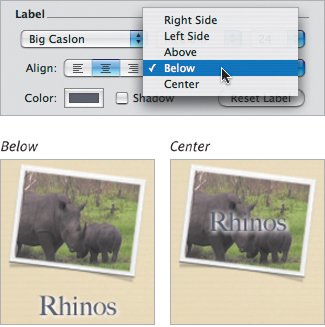
|
To remove button text: 1. | Click the button to select it, then click it again to select the label's text.
| 2. | Press the Delete key or choose Delete from the Edit menu.
|
Button text alignment In themes that use only text for buttons, the Align controls specify the text alignment of the buttons relative to each other. (You can also switch normal buttons to text buttons on any theme; see "Editing Buttons" on the next page.) To set the alignment of button text: 1. | Select a text button in the menu.
| 2. | In the Buttons pane, choose the Left, Center, or Right buttons to align the text of the labels to each other (Figure 21.9).
Figure 21.9. You can choose the alignment of text-only buttons.
Aligned left 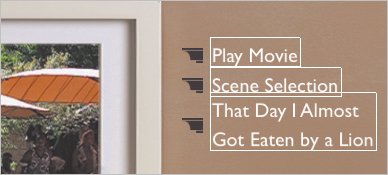
Aligned right 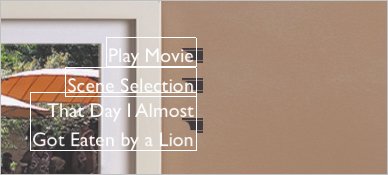
|
Tip  | Some label position settings don't work well in some themes. For example, using a Left Side position in some themes can make the text run off the screen or onto other buttons. You can move the buttons around, however; see "Editing Buttons" on the next page.
|
|