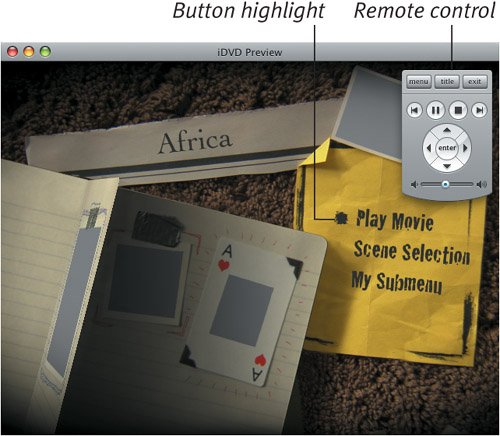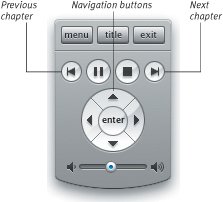Previewing the DVD
| The menu screen provides a good representation of what your viewers will see, but some aspects of a DVDthe way items are highlighted, for exampleappear only when you preview the DVD. Obviously, you don't want to have to burn a new disc to see each iteration, which is why iDVD offers a preview mode. To preview the DVD:
Tip
|
EAN: 2147483647
Pages: 197