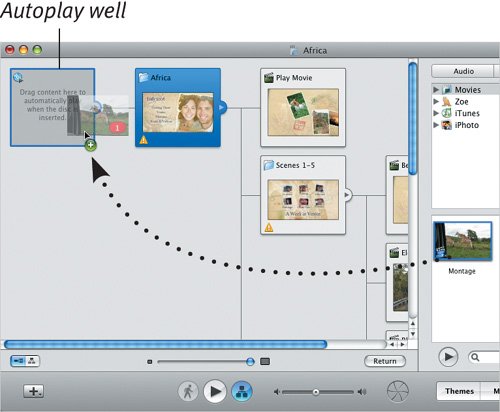Setting an Autoplay Movie
| Nearly all of the commercial movie DVDs I've watched lately begin with either several screens of threatening information from various governmental agencies, or with some snazzy video animation or montage that plays before the main menu appears. In iDVD, this introductory material is known as an Autoplay movie, and is something you can create for your own projects. The Autoplay movie can be either a QuickTime movie or a slideshow. Themes with Autoplay movies include a special icon in their thumbnails (Figure 19.19). Figure 19.19. An icon in the upper-left corner of a theme's thumbnail image indicates an Autoplay movie. To set an Autoplay movie:
To delete an Autoplay movie:
Tip
|
EAN: 2147483647
Pages: 197
- ERP System Acquisition: A Process Model and Results From an Austrian Survey
- The Second Wave ERP Market: An Australian Viewpoint
- Enterprise Application Integration: New Solutions for a Solved Problem or a Challenging Research Field?
- Distributed Data Warehouse for Geo-spatial Services
- A Hybrid Clustering Technique to Improve Patient Data Quality