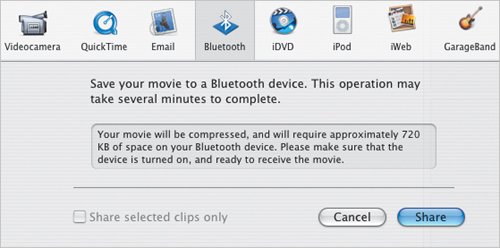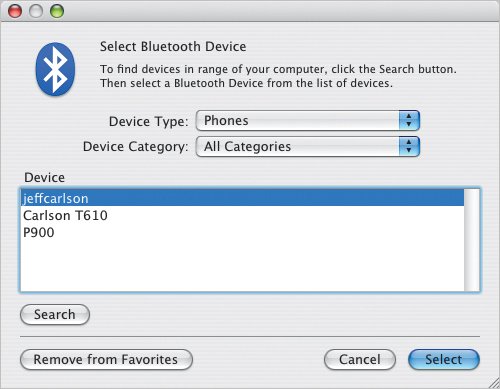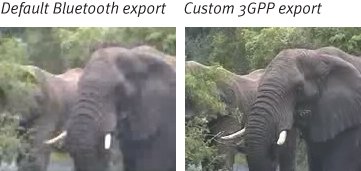Exporting via Bluetooth
| Do you carry family photos in your purse or wallet? Do you also carry a cellular phone? If so, why show off still pictures of the kids when you can also play video? iMovie can export movies in 3GPP (Third Generation Partnership Program) format, which is used by cellular phone companies to play video on their devices. Once exported, iMovie can transfer the file to the phone using Bluetooth wireless networking. To export via Bluetooth:
Tips
|
EAN: 2147483647
Pages: 197