| iMovie can compress your video in an email-friendly size and pass it off to your email client as a file attachment. To export to email: 1. | To export only a few clips from your movie, select them in the Timeline or the Clips pane. Otherwise, skip to the next step.
| 2. | Choose Email from the Share menu, or press Command-Shift-E.
| 3. | In the Share dialog, click the Email icon, if it's not already selected (Figure 17.1).
Figure 17.1. The Email tab of the Share dialog makes it easy to compress and send a movie to your friends via email. 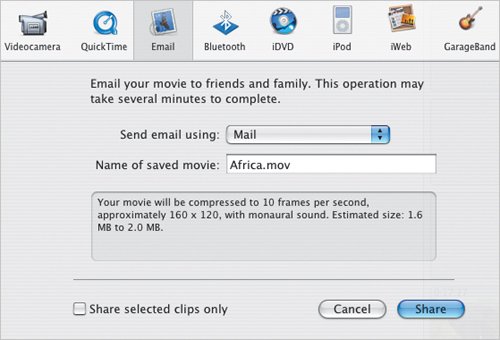
| 4. | Click the box labeled Share selected clips only to export the range you selected in step 1. Otherwise, ignore this step.
| 5. | Choose your email program from the Send email using popup menu (Figure 17.2). Unless you alternate between several email clients, you'll likely need to perform this step only once.
Figure 17.2. Choose your email client from the popup menu in the Share dialog. 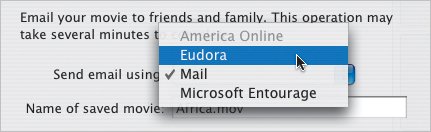
| 6. | Give your movie a name if you want to change it from the project name.
| 7. | Click the Share button. iMovie compresses the movie using its default Email settings (see Chapter 16), then hands it off to your selected email program.
| 8. | In the new outgoing message that is created, enter the name or email address of the person you want to send the message to (Figure 17.3).
Figure 17.3. When iMovie sends the movie to your email software, a new message is created that includes the attachment and Subject line (Apple's Mail program shown here). 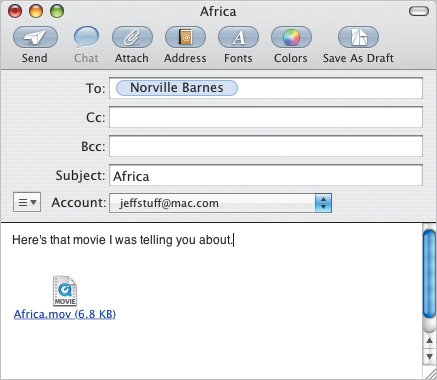
| 9. | Click the Send button (or equivalent in your email program) to send the message.
|
Tips  | Another way to send movies to a particular person is by using Apple's iChat AV. First, export the movie as a QuickTime file (detailed in Chapter 16). Then, assuming your friend is online, drag the file to her name in iChat's Buddy List. When she accepts the connection, the file is transferred (usually faster than it would have taken to send it through email). If you're not fond of iMovie's defaut email compression settings, you can always export the movie to a QuickTime file and send it in your email program manually. That's what we were forced to do way back before iMovie 4, after walking to and from school in our bare feet uphill both ways.... The movie files that iMovie exports are saved in your iMovie project file. If you share movies often, that could make the file balloon in size even more. To go in and delete those files when you're done with them, first Control-click the project file in the Finder and choose Show Package Contents from the contextual menu that appears. Open the Shared Movies folder, then open the Email (or iWeb, etc.) folder to locate the file. You can then move, copy, or delete the files as you see fit.
|
Emailing Large Movies iMovie warns you in the summary area if it thinks a movie might be too large to send via email (Figure 17.4). Try to send the smallest files possible, for two reasons. Figure 17.4. iMovie will tell you when it thinks a movie might be too big to send via email. 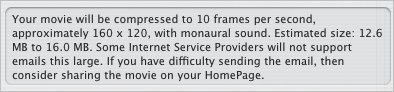
Many Internet service providers limit the size of messages, so the file may not get through. The large number of viruses that arrive via email (mostly to Windows users) has prompted ISPs to crack down on file attachments. Also, because the Internet is already so overloaded with those attachments and spam, every large file you send through email gateways contributes to the overall slowing down of the Internet. Today's public service announcement is: Be a responsible Internet citizen. Consider posting your movie to the Web, or burning it to a CD or DVD and sending it through the old-fashioned postal system. |
|