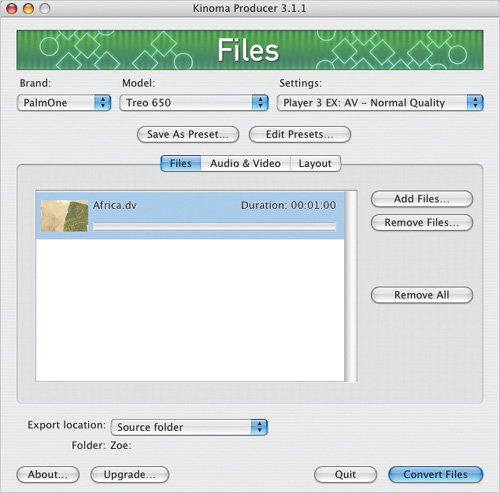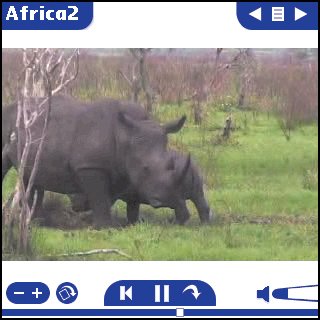Exporting to a Palm OS Handheld
| A friend recently bought a Palm OS handheld with a color screen so she could show off digital photos of her grandchildren. Now, she can also store movies by exporting them in QuickTime format and running them through Kinoma Producer (www.kinoma.com). To export movies to a Palm OS handheld:
|
EAN: 2147483647
Pages: 197