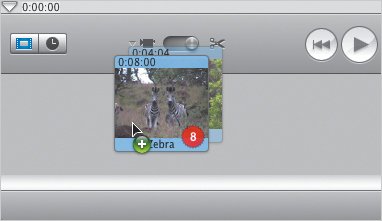Combining Movie Segments
| It's often a good idea to break up a longer movie into smaller segments, working on 10- or 20-minute chunks at a time. Use the following steps when it's time to put the pieces back together. To combine movie segments:
Or
Tips
|
EAN: 2147483647
Pages: 197
- Command Reference
- PE-CE Routing Protocol-OSPF and EIGRP
- Deployment Scenarios with CSC Architecture
- Case Study 1: Implementing Multicast Support for MPLS VPNs
- Case Study 2: Implementing Multi-VRF CE, VRF Selection Using Source IP Address, VRF Selection Using Policy-Based Routing, NAT and HSRP Support in MPLS VPN, and Multicast VPN Support over Multi-VRF CE