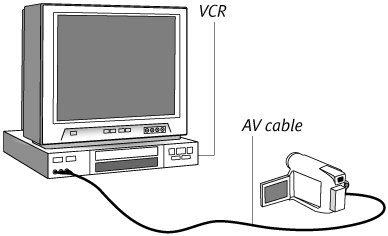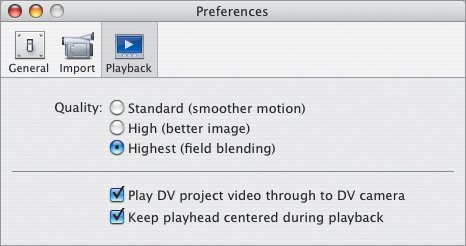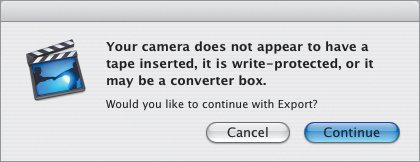Transferring to Videotape
| Not everyone owns a DVD player or a Mac equipped with a SuperDrive. If burning a DVD isn't an option, record to a VHS tape from your camcorder or directly from iMovie. To transfer from your camcorder:
To transfer directly from iMovie:
|
EAN: 2147483647
Pages: 197
- A Detailed Examination of MPLS Layer 3 VPNs
- Operation of L2TP Voluntary/Client-Initiated Tunnel Mode
- Implementing L2TP Voluntary/Client-Initiated Tunnel Mode Remote Access VPNs
- Deploying IPsec Remote Access VPNs Using Preshared Key and Digital Signature Authentication
- Designing and Building SSL Remote Access VPNs (WebVPN)