Using the Central Management Console
| Holding true to the zero-client model of BusinessObjects Enterprise for end-user applications, the Central Management Console (CMC) is a DHTML-based tool for managing and configuring the BusinessObjects Enterprise system. The CMC provides BusinessObjects Enterprise administrators with an intuitive way to manage any type of system object, including users, groups, reports, documents, servers, and folders. You can start the CMC by clicking the Central Management Console link in the BusinessObjects Enterprise Launchpad. Initialize the BusinessObjects Enterprise Launchpad by clicking Start, Programs, BusinessObjects 11, BusinessObjects Enterprise, BusinessObjects .NET Administration Launchpad or the BusinessObjects Enterprise, BusinessObjects Java Administration Launchpad. The Launchpad provides a link to the CMC. Visiting the URL directly can also start the CMC. The URL for the Central Management Console looks similar to http://yourservername/businessobjects/enterprise11/admin/en/admin.cwr, shown in Figure 27.1. The URL for the Java Central Management Console looks similar to http://yourservername:8080/businessobjects/enterprise11/admin/en/admin.cwr. Figure 27.1. Only those with some administration rights can log on to the CMC.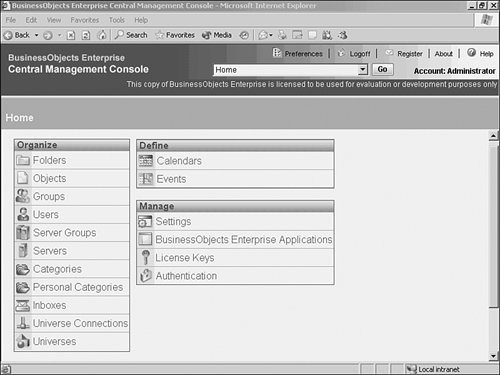 Note If this is the first login to BusinessObjects Enterprise, the Administrator password is set to blank. You should change this as soon as possible. After logging into the CMC, the BusinessObjects Enterprise administrator is presented with a desktop-style screen from which all CMC functions can be accessed. Icons linking to frequently accessed CMC functions are prominently displayed in three general groupings of Organize, Define and Manage. They include In the Organize grouping
In the Define grouping
In the Manage grouping
These common procedures, in addition to several others, can also be accessed by clicking the CMC drop-down menu in the top banner area of the screen. The BusinessObjects Enterprise administrator can return to the main CMC screen at any time by clicking the Home link at the top of every page as well as any parent area indicated in the breadcrumb trail at the top of the page (see Figure 27.2). Figure 27.2. All CMC functions can be accessed from the main screen.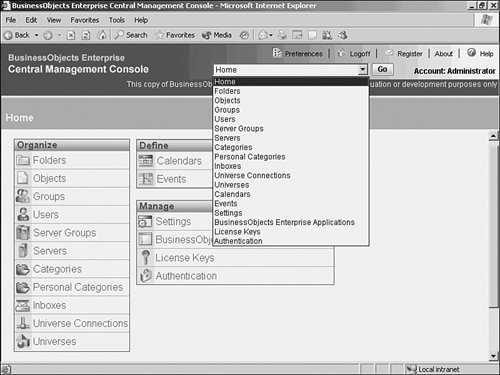 This chapter groups the previously listed common system functions into broader groups because tasks such as managing groups and users are intertwined. This first group of sections focuses squarely on the CMC because a bulk of administration time takes place there. The first section, "Managing Accounts," includes sections on managing users and groups. The second section, "Managing Content," covers objects and folders. The third section, "Introducing Servers," reviews individual server configuration for all the BusinessObjects Enterprise servers and server groups. The last section on the CMC, "Managing BusinessObjects Enterprise System Settings," covers management of system settings and authorization. A subsequent section to these shifts gears to focus on the CMC. |
EAN: 2147483647
Pages: 365