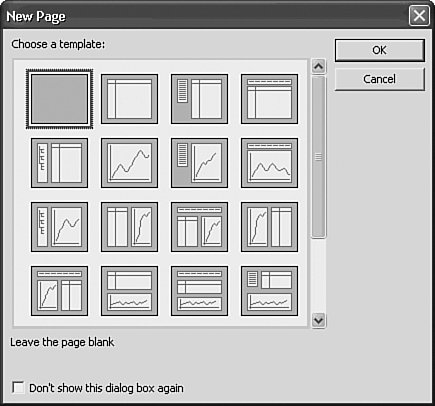Designing OLAP Intelligence Reports and Applications
| This section describes how OLAP Intelligence can create compelling analytic reports that enable users to extract valuable insights from their data. It shows how the Guided Analytic techniques provided by OLAP Intelligence can be used to identify and prioritize problems, and ultimately extract actionable information and value from the underlying OLAP data. Note The examples in this section use OLAP Intelligence version XI and the Key Performance Indicators cube from the provided samples collection. The sample cubes are located in the Samples subdirectory on the OLAP Intelligence CD-ROM: C:\Program Files\Business Objects\OLAP Intelligence 11\Samples\en\*.cub. You might need to look in the appropriate language subdirectory under which you installed the product (for example, en for English). Design Environment OverviewThink of the OLAP Intelligence Design Environment as a painter's canvas. The Report Designer uses this canvas and a palette of available analytic objects to create an analytic report (often called an analytic application). The point-and-click, free-form designer environment for creating the analytic reports is ultimately flexible and the power of the available analytic objects is impressive. Figure 19.9 shows the major features of the OLAP Intelligence designer. Figure 19.9. The OLAP Intelligence designer components provide unique report creation capabilities.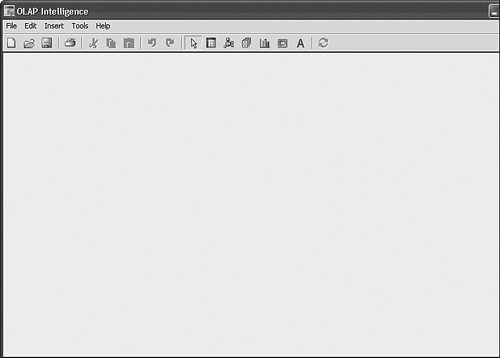 At the top of the window is a toolbar divided into the following three sections:
At the bottom of the designer window, there is also a group of controls for managing the pages in the OLAP Intelligence report in much the same way that you would in Excel. Connecting to an OLAP CubeWhether using an expert or creating a blank report, the first step is to connect to a cube. The cube is selected using the OLAP Connection Browser dialog, shown in Figure 19.10. Figure 19.10. Select the OLAP server and Key Performance Indicators cube.
Adding PagesThe design paradigm of OLAP Intelligence is similar to that of an Excel workbook with respect to pages. An OLAP Intelligence report can contain multiple pages and each page can provide an entirely unique viewpoint on the same underlying data source. New pages are added to the report by either choosing Insert, Page Menu or right-clicking on any existing Page tab and then accessing the Insert option. A New Page template dialog, shown in Figure 19.11, enables pages to be created quickly. If none of the page templates are suitable, a blank page can be inserted. Figure 19.11. Use templates to create pages quickly. Tip If the New Page template dialog is not displayed when pages are inserted, it can be re-enabled through the Tools, Options menu. New pages are automatically inserted at the end of the report and named Page 1, Page 2, and so on. A page can be renamed by right-clicking its tab and selecting Rename from the menu. You can change the order of the pages by dragging the tabs to a specific destination or by right-clicking and choosing Move or Copy. Creating analytic reports with multiple pages provides the power of a custom application because it provides varying perspectives of the cube and facilitates guided navigation between them. This guided navigation is explored in the next chapter. |
EAN: 2147483647
Pages: 365
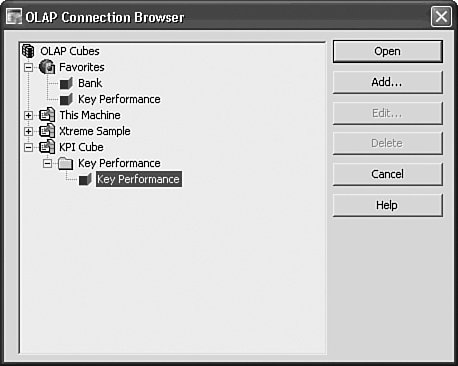
 For more information on adding cube servers, see the section,
For more information on adding cube servers, see the section,