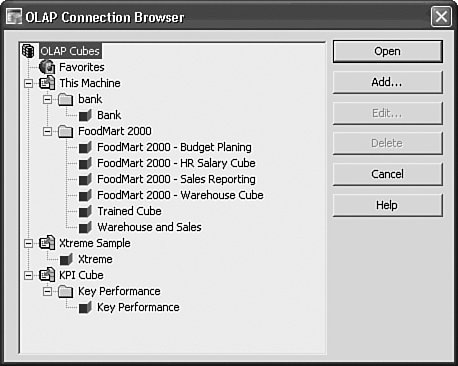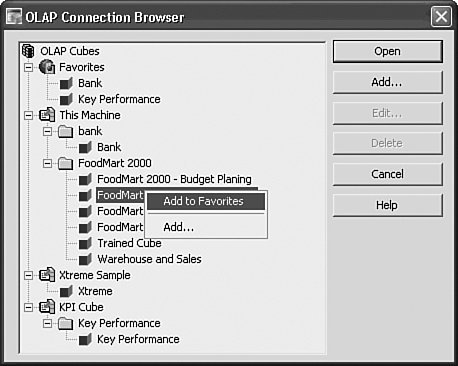Accessing OLAP Data with OLAP Intelligence
| After starting OLAP Intelligence through the OLAP Intelligence option on the Start Programs BusinessObjects XI R2 OLAP Intelligence menu, you can create new OLAP Intelligence reports by choosing File, New. Similar to Crystal Reports, OLAP Intelligence provides a set of report templates and wizards as potential starting points in addition to the option of starting from a blank report (see Figure 19.3). This chapter focuses on the manual process of creating analytic reports from the ground up but you are encouraged to review the report templates and their associated wizards to determine if a fit exists. Figure 19.3. You can select a template in the New dialog.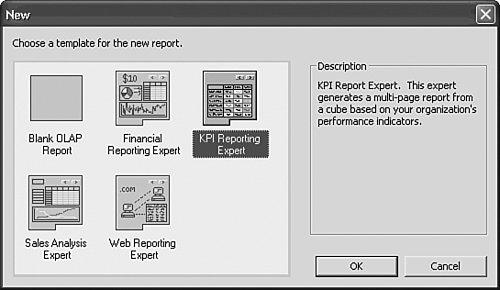 After you select the Blank Application option, OLAP Intelligence prompts you with the OLAP Connection Browser shown in Figure 19.4. This is the equivalent of the Data Explorer in Crystal Reports and enables the user to select an OLAP data source on which to base the report. Figure 19.4. The OLAP Connection Browser enables data source specification. From the OLAP Connection Browser window, you can add new OLAP servers to the tree using the Add button. This then displays the Connection Properties dialog shown in Figure 19.5. There are several ways to connect to a cube, all of which can be defined through this dialog. Figure 19.5. Add an OLAP server connection to the Crystal OLAP Connection Browser.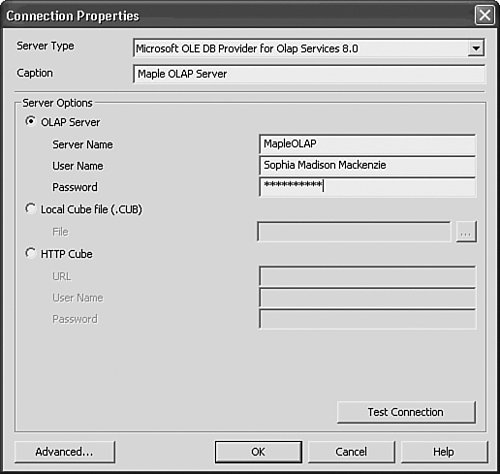 Creating an OLAP Server Data SourceAfter you select the Add button, the Connection Properties dialog appears. The first option in this window is Server Type. This option allows you to select the server type you're connecting to (Essbase, Essbase Legacy, DB2 Legacy, SAP, and so on). This is the most common type of connection and is compatible with thin-client delivery when BusinessObjects Enterprise and the OLAP Database Server are on the same side of the firewall. Figure 19.5 shows this type of server being defined in the Connection Properties dialog for a SQL Server Analysis Services cube. Select Microsoft OLE DB driver for OLAP Services as the Server Type, and then type the server name into the Server Name box and ensure that the caption is appropriately filled in. The caption can be changed to give the server a more descriptive name. Adding Local Cube (.cub) Files as Data SourcesSQL Server Analysis Services enables a user to create an offline cube file containing a subset of the data held in SQL Server. These cubes can be accessed using OLAP Intelligence when the user is away from the networkfor example, when traveling with a laptop. Figure 19.6 shows a .cub file being selected in the New Server dialog. The Browse button (ellipses) enables users to navigate through their directories to locate the .cub file. A caption has been defined to make the entry in the OLAP Connection Browser more readable. Figure 19.6. Add a .cub file through the OLAP Connection Browser to serve as your data source.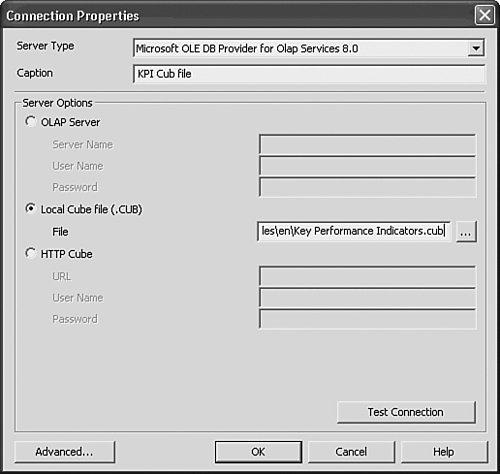 Adding HTTP Cubes Data SourcesHTTP cubes, which are sometimes called iCubes, enable the transport between PTS and Microsoft SQL Server to be tunneled through HTTP, allowing connections through firewalls and proxy servers. Figure 19.7 shows an HTTP connection selected in the Connection Properties dialog. To establish a valid connection to an HTTP Cube server you must specify the full URL, including the http or https prefix. A username and password can optionally be specified. For HTTP cubes, the server checks the authentication of the user who requests the connection. If the password or username is incorrect or blank, the server defines how an anonymous user is logged on. Figure 19.7. Add an HTTP cube server through the OLAP Connection Browser to serve as your data source.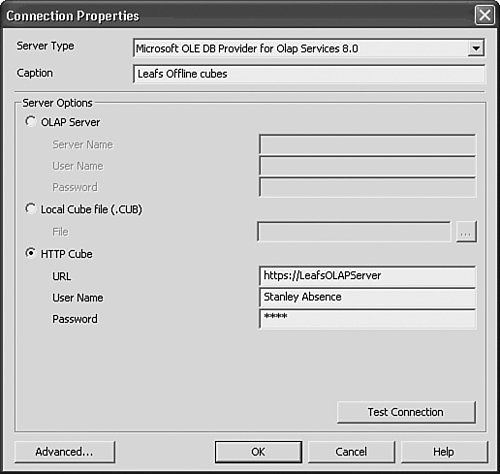 Note HTTP cubes were introduced in Microsoft SQL Server 2000 and require Microsoft Internet Information Server (IIS) to be used as the web server. For more information, see Microsoft's documentation for Analysis Services, which is available either as part of your Microsoft OLAP installation or on the MSDN website at http://msdn.microsoft.com/library/. Favorite CubesFavorite cubes are a feature of OLAP Intelligence that enables users to create shortcuts to frequently used cubes. You create shortcuts by simply dragging a cube into the Favorites folder from within the OLAP Connection Browser window (see Figure 19.8). Once defined, a shortcut can be renamed if required. Figure 19.8. Create a shortcut to a favorite cube. OLAP Intelligence XI R2 contains an enhanced Essbase/DB2 OLAP driver that can leverage some advanced Essbase features, including aggregate storage, attribute dimensions, Dynamic Time Series, multiple alias tables, and user-defined attributes.
|
EAN: 2147483647
Pages: 365