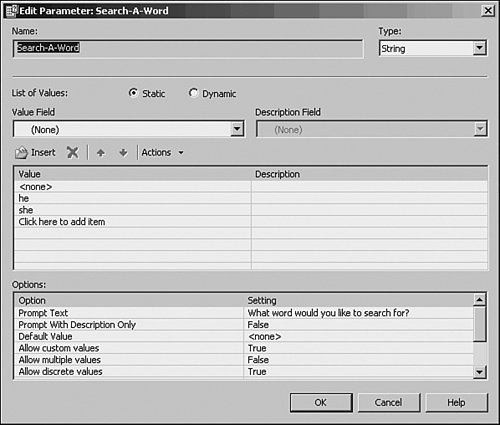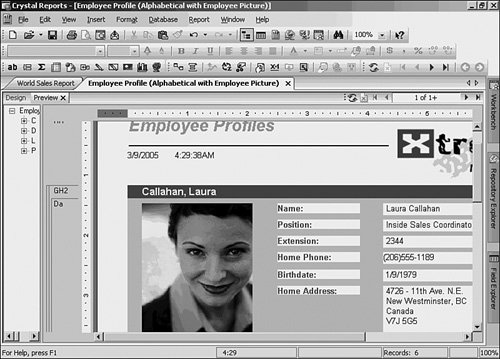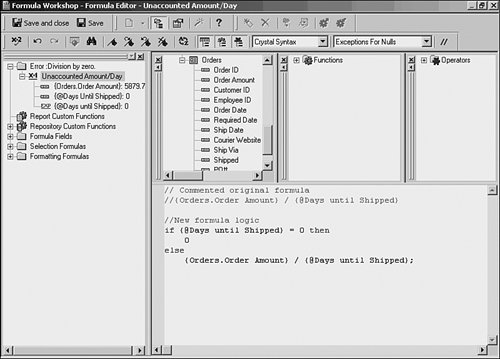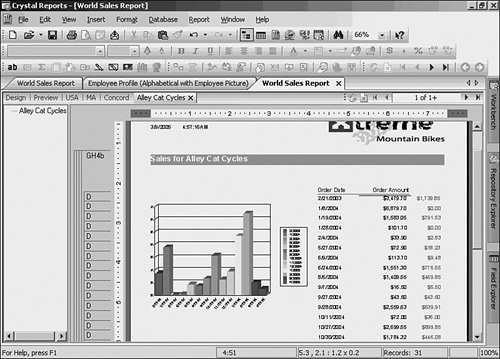Recent Improvements to Formulas
| Because Crystal Reports has been around for so many years and has released many versions over those years, it's not uncommon to come across users who are still using older versions. To bring those users up to speed this section covers some of the recent additions and improvements to formulas over the past few versions. Manipulating Memo Fields in FormulasIn the past, Crystal Reports developers had not been able to access string fields that were longer than 255 characters within the formula language other than to find out whether they were null. This limitation has been completely removed. For the purposes here, assume that the Xtreme Mountain Bike Company management needs an HR report that shows only the female employees, but there is no gender field in the Xtreme database. In the Notes field in the Employee table, the word "she" is used for all female employees. However, Xtreme's management has indicated that they might need to search for other words as well, so they want to have a keyword search instead of hard-coding the search values. Follow these steps to create such a report to fulfill this reporting requirement:
Tip Notice that you only put the LowerCase() function call around the {Employee.Notes} field and not the parameter. This is because you put the values into the parameter as lowercase by default. However, because you allow the business users to input their own values into the parameter, it might be a good idea to put the LowerCase() function on the parameter as well. This allows Crystal to compare apples to apples when evaluating these exact values. Alternatively, both could have been set to UpperCase() as well. A keyword search is just one example of how to use a memo field in a formula. The 255-character limit for formulas that was removed in version 9 of Crystal Reports means that practically all database field types can now be accessed in formulas and manipulated. Remember that memo fields are really just long string fields, so they are treated as strings in the formula language. Wherever a string can be called, now a memo field can be called as well. Caution Not all databases support the capability to search large string fields, so if this type of keyword search is required, more records than necessary might come across the network. For the preceding example, 15 records were returned from the data source but only the 6 that were female were shown on the report. This is because the data source couldn't be passed this selection criteria to handle on the server side. It is a powerful new feature, but keep in mind that it might bring back more records than you expect. Working with the Additional Financial FunctionsIn older versions of Crystal Reports, the financial functions capability of the formula language was limited to 13 functions. However, version XI of Crystal Reports provides more than 50 financial functions. With overloads for parameters, these functions count up to about 200 variations. These functions were implemented to give as much functionality as possible to a highly skilled group of report designers. In the past, they had to hand code the financial functions. By including the standard financial functions that most users have seen in Microsoft Excel, these report developers can now develop their formulas much more quickly. For more information on the Financial Functions available, refer to the Crystal Reports Help file. In the Index, look up "Financial Functions" for a complete list of what is available. Creating Custom Functions in Your ReportsCustom functions were introduced in Crystal Reports 9 and continue to be a powerful feature of Crystal Reports XI. Although they have been introduced in Chapter 4, this section focuses on some more detailed information on what they are and how they could be used in report development. Custom functions are packets of business logic that are written in Basic or Crystal syntax. These functions do not have any reference to any database fields at all. Because these functions contain logic that will change values and return a result, the values must be passed in and the results of the logic must be passed out or returned. Only 10% of a custom function is different from your average formula. As mentioned previously, parameters must be passed in to allow for data manipulation because a custom function is stateless. This means that it has no meaning outside the function it has called in. It acts just like all the other formula functions in the formula language. The only difference is that custom functions can be created, edited, and deleted, whereas Crystal formula functions are completely unchangeable. Here is a custom function that is provided within the sample repository that comes with Crystal Reports: Function cdExpandRegionAbbreviation (regionAbbreviation _ As String, Optional country As String = "USA") Select Case UCase (country) Case "CANADA" cdExpandRegionAbbreviation _ = cdExpandRegionAbbreviationCanada (regionAbbreviation) Case "USA", "U.S.A.", "US", "U.S.", "UNITED STATES", _ "UNITED STATES OF AMERICA" cdExpandRegionAbbreviation _ = cdExpandRegionAbbreviationUSA (regionAbbreviation) Case Else cdExpandRegionAbbreviation = regionAbbreviation End Select End Function Some of the things you will notice about the preceding code are as follows:
Tip The Enter More Info button takes you to another dialog where you can enter much more descriptive text around the custom function. It also contains fields for categorization and authors. From there, you can also add help text via another dialog. For more information on these dialogs, consult the online help. Sharing Custom Functions with OthersTwo ways in which you can share custom functions are
Custom functions can be used in many ways. Take your existing formulas, convert them, and share their logic with others. Understanding Runtime ErrorsCrystal Reports XI provides the ability to get more information about variables within formulas when a runtime error occurs. In the past, when a runtime error (such as a Divide by Zero) occurred, Crystal would simply take you to the line of the formula giving the error. However, this was not altogether helpful, especially if the error was because the data being passed in from the database could have been at fault. So, since version 9 of Crystal Reports, there is a feature that shows all variables and data field values used in all related formulas when an error occurs. You can think of this as a variable stack. The runtime error stack only appears when a runtime error occurs (when real-time data forces an error). It appears where the workshop group tree normally would in the Formula Workshop. The runtime error stack shows all variables and all database field data related to the formula in question. If custom functions are called within the formula, their variables will appear above the formula as well. The last function to be called will appear at the top. Tip The idea of a stack (reverse order) is useful in that the last function called most likely will be where the error is. But, of course, that might not always be the case. This concept is best shown as an example. Assume that Xtreme Mountain Bike Company's management would like to take the World Sales Report and find out how much money is not accounted for by days when not shipped (Calculation = Order Amount / Days until shipped). To see how this works, follow these steps to simulate a formula error:
|
EAN: 2147483647
Pages: 365