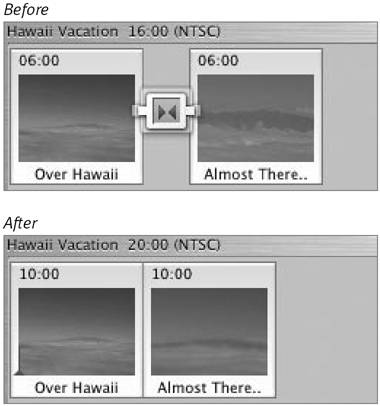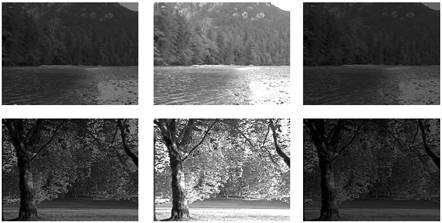Removing Transitions
| Think of transitions as clips that are placed on top of the video track, rather than wedged between the other clips. This enables you to delete them without worrying that you're destroying any underlying footage. To delete a transition:
|
EAN: 2147483647
Pages: 125