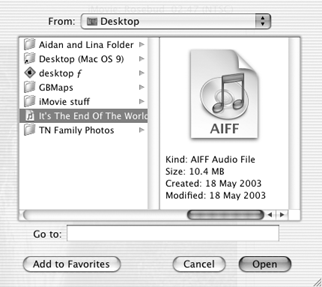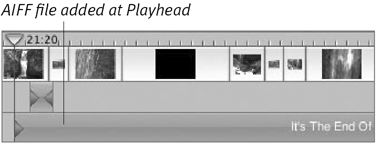Importing Audio Files
| As I mentioned earlier when talking about sound effects, there are many companies that provide royalty-free music and audio clips. iMovie can import any audio files that are supported by QuickTime. To import an audio file:
|
iMovie 3 for Mac OS X (Visual QuickStart Guide)
ISBN: 0321193970
EAN: 2147483647
EAN: 2147483647
Year: 2003
Pages: 125
Pages: 125
Authors: Jeff Carlson
- Chapter I e-Search: A Conceptual Framework of Online Consumer Behavior
- Chapter III Two Models of Online Patronage: Why Do Consumers Shop on the Internet?
- Chapter IX Extrinsic Plus Intrinsic Human Factors Influencing the Web Usage
- Chapter XIV Product Catalog and Shopping Cart Effective Design
- Chapter XV Customer Trust in Online Commerce