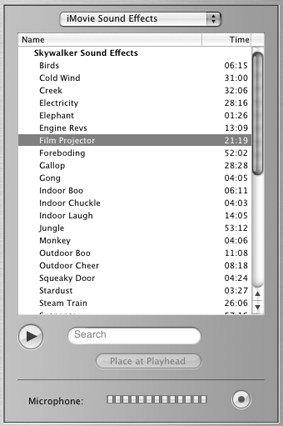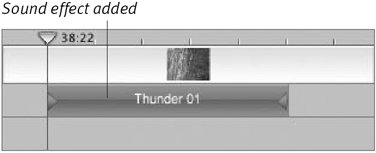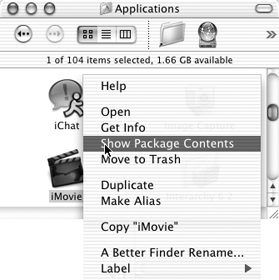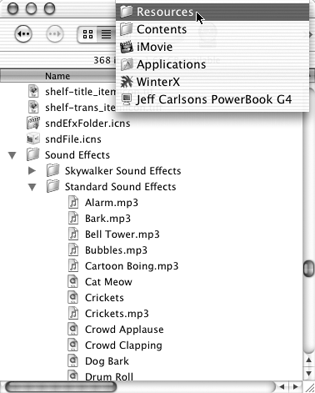Adding Sound Effects
| You can't capture every sound when you're shooting the laser blasts in Star Wars weren't real, for example (they were actually recordings of wrenches striking power cables). Sometimes you need ready-made sound effects (many are included with iMovie), or you can even create your own. To add a sound effect to your movie:
To add new sound effects to iMovie:
|
EAN: 2147483647
Pages: 125