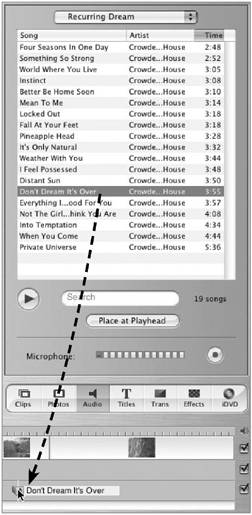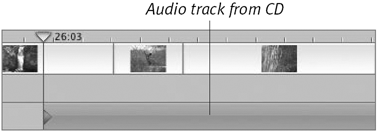Grabbing Music from an Audio CD
| Nearly every kind of filmed creation studio pictures, homemade shorts, even television commercials uses background music at some point. In addition to importing music from iTunes, iMovie includes the capability to extract songs from any music CD you put into your Mac and turn them into editable audio clips. To extract a song from an audio CD:
|
EAN: 2147483647
Pages: 125