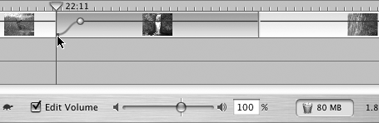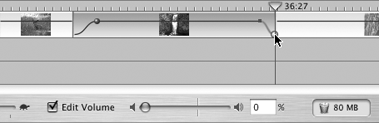Fading Audio In or Out
| iMovie 2 featured controls for creating audio fades increasing the volume from silent to full strength (fade in) or dropping the volume from full to silent (fade out). With iMovie 3's improved volume controls, you don't need the old Fade In and Fade Out checkboxes, but sometimes you still want the effect. Here's how to do it. To fade audio completely in or out:
To change the fade duration:
|
EAN: 2147483647
Pages: 125