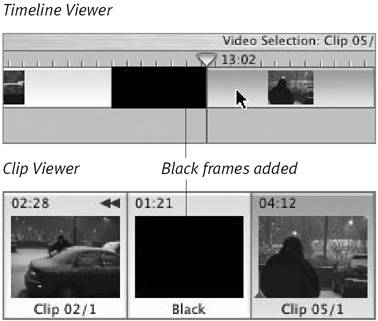Inserting Black Frames
| When you add clips to your movie, they're inserted end to end without any gaps. But sometimes you want to start a clip at one specific point. While you're experimenting with the timing of your movie, you can insert placeholder clips consisting of black frames to pad sections of the movie. To insert black frames:
|
EAN: 2147483647
Pages: 125