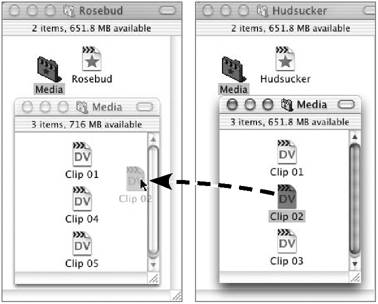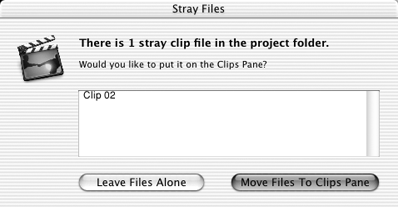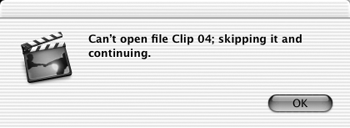Transferring Clips to Other Projects
| As you'll learn in the next chapter, non-linear editing means you don't have to stick to the chronology of the camcorder's tape. What if you want to insert your great bear sighting that you took days earlier? Moving clips is easy, though a little rough around the edges. To transfer a clip to another project:
|
EAN: 2147483647
Pages: 125