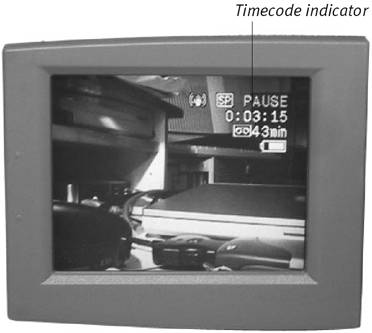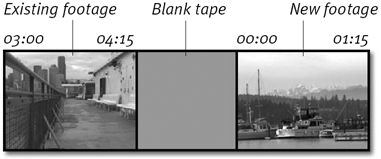Understanding Timecode
| As you shoot, you're recording video to the MiniDV tape. If you ever want to find that footage again, you need to understand timecode, the method all camcorders use to label and keep track of footage. You'll use timecode constantly in iMovie, to the point where it becomes as natural as breathing. As the tape advances, the camcorder notes where footage is being recorded and displays it in the viewfinder or on the LCD screen (Figure 2.2). A full timecode notation looks like this: Figure 2.2. The camera assigns a timecode to each frame of film, which is used to manage your footage later in iMovie. > 01:42:38:12 The interpretation of those numbers is a lot like telling time on a digital clock, except for the last two digits: > Hours:Minutes:Seconds:Frames So, our timecode number above is read as 1 hour, 42 minutes, 38 seconds, and 12 frames. Digital video records at 30 frames per second, so the last number starts at :00 and ends at :29. When you're recording, you typically won't see all of those numbers. More common is something like 0:03:31 (zero hours, 3 minutes, and 31 seconds), because the camera doesn't split out partial seconds (so no frame numbers are shown). In iMovie, however, you can split clips between frames, not just between seconds, so the full number becomes important (see Chapter 8). Keeping timecode intactThe camcorder's timecode indicator ticks away as you shoot, so in theory you can reach the end of a 60-minute tape with a timecode value of 59:59:29 (or thereabouts; I don't think I've ever actually wrapped up a tape that was exactly 60 minutes in length). However, depending on how you've been shooting, you may notice that the timecode has started over at zero at some point. If this happens, your timecode is broken. Before you complain to the manufacturer, look at how you were shooting. If you rewound the tape to review some footage, then started again a few seconds after the end of that clip, you inadvertently broke the timecode. The camera counts forward based on the last timecode recorded. If you move into an area of tape that hasn't been marked with a timecode, the camera doesn't know where to begin counting, and starts over at zero (Figure 2.3). Fortunately, there's a way to fix broken timecode as you're shooting but you'll record over any video recorded after the breaking point. Figure 2.3. Broken timecode occurs when blank tape exists between sections of footage. The camcorder uses the last known timecode marker (in this example, 04:15) to compute the time for later frames. However, the portion of blank tape before the new footage has reset the timecode back to zero (00:00). To fix broken timecode:
|
EAN: 2147483647
Pages: 125