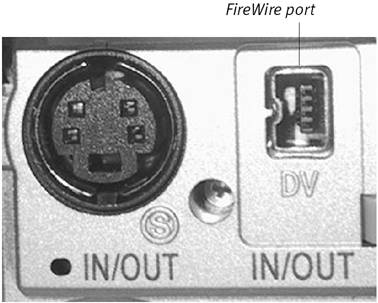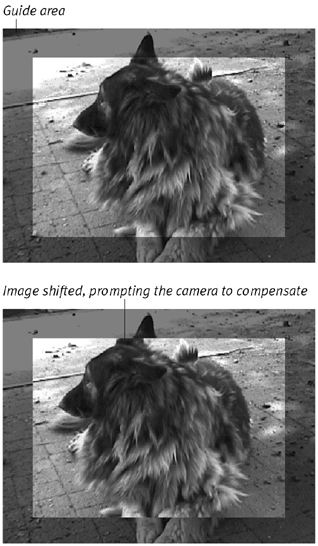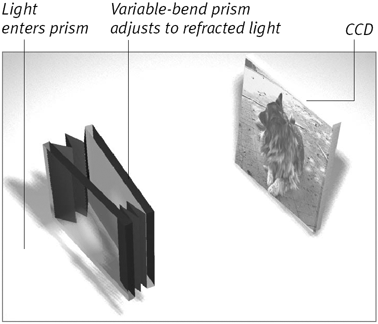Buying a Camcorder
| If you don't yet own a digital video (DV) camcorder, you need one. Here's a look at the important characteristics of these devices. Camcorder sizeAh, camcorder envy. You're carrying a new, tiny handheld camcorder, but then you spy someone whose camcorder is even more compact. For those of us who've had to lug shoulder-mounted VHS cameras, the miniaturization of camcorder technology is amazing. Although the majority of digital camcorders aren't super small, they're remarkable nonetheless many fit into a large pants pocket or small purse (Figure 1.1). Figure 1.1. Today's digital camcorders are small enough to fit in your palm. The small sizes are ultra convenient, but have two drawbacks. You're paying a premium for compactness, so expect to shell out more money for a smaller device. Also, a small camcorder that doesn't weigh much can be harder to keep steady when shooting. If you're looking for something portable to use for grabbing footage anywhere and anytime, go as small as you can afford. If you anticipate more staged shots, where a camera can sit on a tripod for hours, size becomes less of an issue. MiniDV tape formatOne of the more daunting tasks related to buying a camcorder is sorting through the different tape formats available, but I'm going to make things easy and say: get a camcorder that uses the MiniDV format. MiniDV tapes are compact, store 100 percent digital information, and record between 60 minutes (at standard playing, or SP, speed) or 90 minutes (at long playing, or LP, speed) of footage (Figure 1.2). They're not particularly cheap, but they aren't too expensive either: An online search can find them in bulk for around $5 to $7 per cassette. Figure 1.2. As part of the miniaturization of digital camcorders, the tape media is smaller too. But despite the size, MiniDV tapes store roughly one hour of high-quality video. MiniDV can store roughly 500 horizontal lines of resolution, which means you're capturing more information than other formats (televisions display about 330 lines). It can also record 16-bit audio at 48 kHz, which is slightly better than CD-quality. What's more, MiniDV tapes retain that quality when you record over them, or make copies from other MiniDV tapes. The same can't be said for VHS tapes, which degrade in quality each time you make a copy.
FireWire/i.LinkAs you'll soon discover, digital video data is massive approximately 3.6 MB per second (see Chapter 7). Even a short movie would take forever to transfer from your camcorder to your Mac if it wasn't for the FireWire connection between the two. Also known on Sony camcorders as i.Link, FireWire is necessary to import movies into iMovie (Figure 1.3). If the camcorder doesn't include a FireWire port, find another that does. Figure 1.3. The FireWire port on a digital camcorder is smaller than the one on your Mac.
Number of CCDsA traditional movie camera records light onto a strip of film as it passes through the lens. In a digital camcorder, the light comes through the lens and is recorded by a charge-coupled device (CCD), containing arrays of thousands or millions of tiny sensors that note what color of light is striking them. When you put the sensors all together, they create the image you see on video. The higher the number of CCDs, the better your image quality is going to be but it will cost you a pretty penny. Top-of-the-line cameras feature up to three CCDs, while consumer-level devices typically only have one. LCD viewfinderMost digital camcorders include a liquid crystal display (LCD) viewfinder that pops out from the side of the camera and shows you what the lens sees. LCDs vary in size, from 2.5 inches (diagonal) on up. You can use it in place of the built-in viewfinder, which is often advantageous when you need to hold the camera above your head or near your feet (Figure 1.5), or if you're filming yourself and want to make sure your head hasn't slipped out of frame. Figure 1.5. An LCD viewfinder gives you the ability to shoot at odd angles by rotating the screen. The LCD is especially useful when you want to review the footage you've taken, or show some video to a few people looking over your shoulder. And you'll find it invaluable for fast-forwarding to the end of your footage to make sure you don't accidentally shoot over your existing video.
MicrophoneEvery digital camcorder has a microphone, usually built into the body of the camera, but sometimes mounted to the top or front of the camera (Figure 1.6). One thing to watch out for is where the microphone is housed: if it's too close to the camcorder's motors, it could pick up the sound of the camera operating (including things like zoom control). Whenever possible, experiment with a few different camcorder models to see what their audio output is like. You can also attach an external microphone to the camera. See Chapter 5 for more information. Figure 1.6. Canon's XL1-S is a MiniDV camera with all the trimmings. The microphone is mounted above the unit to record what you're shooting, not the sound of the camera itself. Electronic image stabilizationIt's likely that I'll spend this entire book saying, "You know what else is great about digital?" So I'll help you get used to it now. Another great thing about a modern digital camcorder is that the software running it can help you stabilize your image and prevent the shaky footage associated with small handheld cameras. To do this, the camcorder uses an outer portion of the total image as reference, then compares movement of objects within the field of view to the outer area (Figure 1.7). If most of the image moves together, the software assumes that the whole camera is moving instead of just the objects, and compensates by shifting the active image. Figure 1.7. In this massively simplified diagram, the original image (top) is shifted to the left (bottom) by the camera operator's nervousness around such an obviously vicious animal. The camera compares the image to the pixels in the unrecorded guide area and compensates by shifting the main image to match. (In reality, it doesn't use such a huge guide area it divides the image into several quadrants and continually compares the guide area to the image area.) Electronic image stabilization is helpful, but certainly has its drawbacks. It doesn't record the entire screen, so in some cases you may find that objects on the periphery don't wind up in the final footage. It's also not good if you're intentionally moving the camera, such as when you pan or zoom, because the software has to figure out that your motion is deliberate; the end result is sometimes blurry motion that would otherwise be clearer. Still, compared to footage that looks like it was shot during an earthquake, these trade-offs become more acceptable. Optical image stabilizationAnother option for stabilizing your video is to buy a camera with optical image stabilization. Unlike the digital method, optical stabilization uses a prism composed of two lenses with silicon fluid between them. The prism determines whether the light coming into the lens is refracted (think of how a stick poking halfway out of water appears to bend below the water's surface). If it is, the camcorder adjusts the lenses to remove the refraction (Figure 1.8). An optical stabilizer can work a bit slower than electronic stabilization since it's performing mechanical, not digital, adjustments but tends to be a bit smoother overall. Figure 1.8. An optical image stabilization system uses two lenses to detect light refraction. Lens opticsThe camera's lens is your eye to the footage you'll shoot, so optical quality is an important consideration. The lenses in the majority of cameras are of good quality, but more-expensive models tend to feature better optics. Remote controlIt's not like you don't have enough remote controls lying around the house. I thought having a remote control for a camera was a dumb idea until I realized its two main purposes: playing back video when the camera is attached to a television or monitor, and controlling recording when you can't be near the camera (such as when you're in the frame). The remote ended up being more important than I thought. |
EAN: 2147483647
Pages: 125