Adding Meta Tags in Store Editor
| So what do you do once you've identified those keywords or keyword phrases? Once you finalize your keyword list, you will need to add them to your meta tags. Adding Meta Keywords in Store EditorTo add meta keywords, all you need to do is enter the keywords. The Store Editor will automatically generate the META tag automatically. You do not have to enter any HTML. You can add global meta tags or individual meta tags unique to each page for better search engine placement. You can first start with adding global meta tags until you have time to generate individual meta tags. Adding global meta keywords to all your pages
Figure 12.1. Yahoo! Store provides a keyword form box to enter your meta keywords.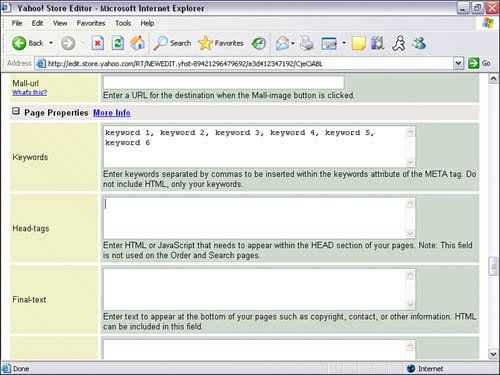 In order to add keywords to individual pages, you will need to override the keyword variable setting:
Figure 12.2. There are many variables that can be overridden. The available variables are displayed in the drop-down menu.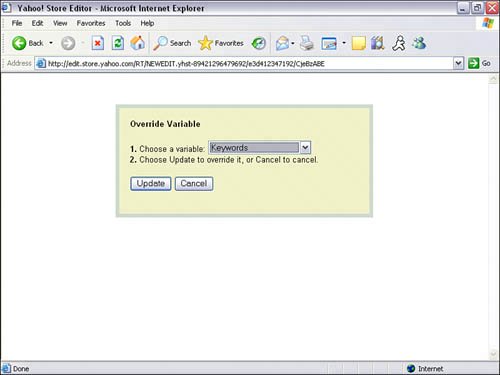 Adding Meta Description in Store EditorWith meta descriptions, you also have a choice of either adding global or individual meta descriptions. Unlike meta keywords, you will need to add some simple HTML. Store Editor does not automatically generate the HTML for you. Adding global meta description to all your pages
Adding unique meta description to individual pages
Figure 12.3. Yahoo! Store does not provide a form box to enter your meta description like it does for meta keywords. You will need to add your own meta description HTML as shown. Keyword-Related ContentSearch engines are very smart. They will even index every single word on your web page. It is extremely important to use your targeted keywords or keyword phrases throughout the content of your web page. Large sites have an advantage because they have a lot of content with lots of keywords. When writing copy for your websites, remember to include your targeted keywords. Before you start writing your web copy, have your keyword list handy. This will help ensure that you include the keywords in your copy. Although meta keywords and descriptions are important, rich keyword content is more important. You will need fresh, unique, and lengthy (about 450 words) content for each page you want high ranking. If you are using content from manufacturers or other websites, make sure you add, reword, and change the original content. This will prevent your site from getting penalized by the search engines' duplicate content filters. Here are some ideas to help you generate relevant and unique content: Tip: Don't try to squeeze every single keyword or keyword phrase into every single page. Group them along with your meta keywords and meta description.
Link PopularitySearch engines also rank your site by the number and quality of links pointing to your site from outside websites. Your ranking will also improve if your targeted keywords are part of the text link pointing to your site. Caution: Although tempting, don't add your site to link farms. Link farms are web pages created solely for linking to other sites. They contain no content and are only used to "prove" to search engines that you have a popular site that many others link to. These link farms will almost certainly get you banned from search engines. For example, instead of using your company name as your text link, use keywords such as "discount books and computers" as your text link. So how do you get others to link to your site? The best way to get links is to have a lot of valuable information. Like the saying goes, "Content is king." If you have good content, other websites will add your site as a resource. Another way to get links to your website is through link exchanges, contacting and partnering with other websites. They add your link to their website and you add their link to your website. Page TitleSearch engines also look at your page title for keywords when indexing your page. Do not start your page title with your company name unless consumers are using your company name as a search phrase. Use keywords first and move the company name toward the end of the title if it needs to be included. Create a compelling page title to include your most important keywords. Search engines such as Google will actually display your page title as the link. If it's not compelling, the consumer will not click on the link even though you get top ranking. It would be a shame if you did all that work, got your page up into the top three results, and had your customers click on your competitors just because your title didn't have a compelling call to action. Here's how you create the page title in Store Editor. The Name variable or field is used to create your page title. Whatever you input in the Name field will be displayed as your page title. You can go back and edit the page title anytime.
Figure 12.4. The page title is located in the Name field box in Store Editor.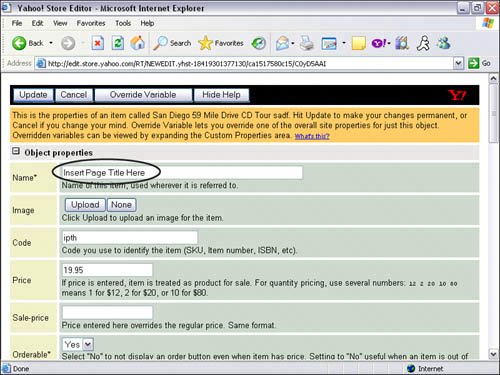 |
EAN: 2147483647
Pages: 149