Shipment Status Form
| Keeping the customer up-to-date on the status of an order is an integral part of good customer service. Yahoo! store makes it easy to keep your customers informed about order status. Simply log into the Store Manager and click Shipment Status in the Order Settings column to enable and configure the store's shipment status-reporting function. Of course, this feature by itself doesn't do any good; you need to update the status of your orders either manually (by opening the order in the Store Manager and changing the shipping status) or automatically (see http://store.yahoo.com/vw/uptracstatau.html). When shipment tracking is enabled, each time you update the status of an order (say, the order was shipped or will ship in one day or two days), Yahoo! automatically sends a status update email to the customer (the email is somewhat configurable in the Store Manager under Shipment Status). However, customers sometimes miss these emails; the messages can be ignored or these days even caught by some spam filters. When a customer wants to find out about the status of an order, chances are, the customer goes to your store and then goes to the Info page to look up your customer service email or phone number. Why not make it easy for customers and provide an order-tracking form that will save time and customer support calls or emails (see Figure 7.9). Setting this up is rather simple, and you can do this with no RTML or even HTML knowledge. Figure 7.9. Shipment status form.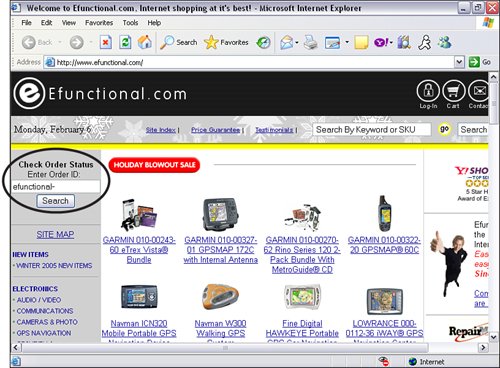 First, decide where you want the order-tracking form to reside. As mentioned earlier, an obvious place for it is on the Info page, but you might want to put it on a separate page and perhaps add an Order Status link to the navigation bar. In this example, we show you how to add the order-tracking form to the Info page. Edit the info page, and wherever you want the order-tracking box to appear (in the Greeting or Info fields), enter the following HTML (but replace yourstoreid with the Yahoo! ID of your own store): <form name="vw-form" method="post" action="https://order.store.yahoo.com/cgi-bin/wg-order-status"> Enter Your Order ID<br> <input name="oid" type="text" size="20" value="yourstoreid-"> <input type="submit" value="Show"> </form> The HTML will produce a form on your Info page. When a customer enters the order number in this form and clicks the Show button, he or she is sent to Yahoo!'s built-in order tracking screen. If the customer is logged in with a Yahoo! ID, the order status is displayed immediately. If the customer has no Yahoo! ID, unfortunately, the only message that customer gets is that the order has been placed. In this case, you will get that customer service call or email after all. For an example of what such an order-tracking form looks like, go to www.efunctional.com. If these tips and tricks were useful and you would like to learn and implement additional features, consider purchasing the book Yahoo! Store Tips and Tricks (Y-Times Publications, 2005), available at www.ytimes.com. The book contains more than 100 tips and tricks. If you need assistance or would rather outsource the implementation of these advanced features, contact Monitus (www.monitus.com). Now that you've learn how to implement a handful of advanced features yourself, in the next chapter, you'll learn how to design your customized Yahoo! store to sell. |
EAN: 2147483647
Pages: 208