| The previous section discussed what resources to manage; now we are going to learn how to manage the most important resources. We know that over time, the number of users adopting and accessing the portal site will increase. As this trend scales up, we need to make sure that our site will grow to accommodate additional users and additional content. Furthermore, we also need to know how to physically look at resource consumption and be able to tell when thresholds are being exceeded. TIP As a matter of best practice, it is important to perform regular health checks and establish a performance baseline prior to going live with your SharePoint Portal Server. This enables you to track degradation of performance over time.
The use of performance counters can be used to monitor the day-to-day performance of your servers. Figure 6.5 below provides the procedure for accessing performance counters. Figure 6.5. Performance counters are used to track trends in system performance. 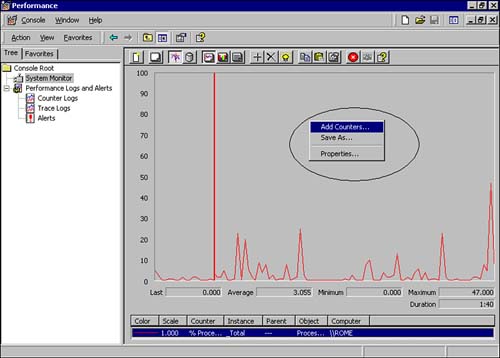 To access performance counters , click Run, then Programs, Administrative Tools, and then Performance. Once the Performance Monitor launches, right-click on the right pane to add counters. The types of counters you may find most useful are as follows : -
% Processor Time ” A counter of the Processor performance object. This counter is used to manage the current state of activity on the server. It is highly recommended that this counter never exceed 80 percent, even during peak periods. CAUTION Failure to maintain below 80 percent will likely result in unacceptable end user performance. If performance is consistently above 80%, you may need a larger server with more CPUs, or you may need to partition off the crawling process to a dedicated server.
-
Available Mbytes ” A counter of the Memory performance object. CAUTION This counter should never drop below 5MB, as end user performance will be severely impacted.
NOTE The disk volume that includes the workspace and indexes should never fall below 10MB of free available space without severe user performance degradation.
-
Successful Check-in Latency ” Average time taken to check in documents to the portal. -
Successful Copies Latency ” Average time it takes to copy documents to the portal. -
Successful Publishes Latency ” Average time for publishing documents to the portal. |