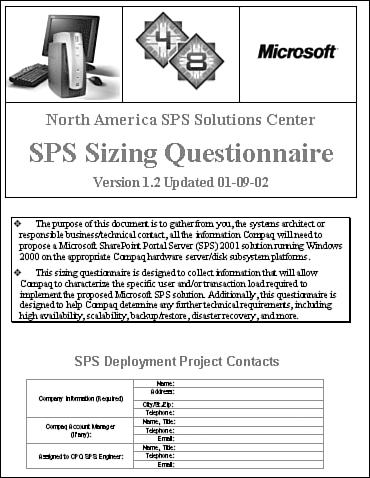| In this case, the Product Engineering (PE) group at SmallTime is creating a SharePoint Portal to share information with a broad audience of engineers , as well as to provide these users with a certain amount of data search capabilities. A legacy portal is in place today, but has proven difficult to use and even more difficult to update and maintain. Business Problem to Be Solved The current portal has a number of significant problems. First, there exists no structure to the data residing in the portal. Second, the engineers are limited in terms of search capabilitiesonly text searches are supported, and the portal only allows searching in the body of the documents that it hosts . In addition, very few types and formats of documents are supported at all. It should be noted that the Product Engineering group produces and posts a large amount of content to the portal in place today. Still, the engineers have a hard time finding what they need. And when they get lucky and happen upon the right document or set of search results, the process required to get to that point has in most cases been extremely time-PreserveFormatting:=TruPreserveFormatting:=Trueconsuming. Business Goals and Requirements Product Engineering requires a dashboard site that not only offers a number of effective methods that may be employed to find the data for which they are searching, they also need improved search capabilities. And, of course, they need to share this data with their colleagues. The PE group finally approaches the IT organization about using SharePoint Portal Server to improve their Product Engineering portal, with two goals in mind: Overall, they simply want a more effective tool to help them find what they need when they need it. Solutions Architecture While SharePoint Portal Server offers easy access to multiple information sources in an organization so that users can find the information they need efficiently , it is the search features that will be valued most. For example -
A huge number of indexed and searchable content sources may be added to the portal. -
By using metadata to categorize content throughout Product Engineering, the Category Assistant allows for users to browse through content organized by topic. -
To improve server performance and save disk space, indexes compiled from searchable content are created, and a schedule is selected to automatically update the index at regular intervals. Support Considerations Creating a good dashboard "search" site involves several steps. Once the server architecture requirements are nailed down via the help of SmallTime's hardware partner, SharePoint Portal Server can then be installed, the workspace set up, and the dashboard finally customized to meet the sharing and search needs of the Product Engineering group.  To learn more about SPS minimum installation requirements, see "Installation of SharePoint Portal Server," p. 154. To learn more about SPS minimum installation requirements, see "Installation of SharePoint Portal Server," p. 154. Sizing the SPS Solution Product Engineering's portal lead worked directly with SmallTime's hardware partner to share important sizing-related information like -
What is the peak number of search users expected? -
How many of these users will be concurrent? -
How is the content geographically distributed? -
How much content does the group search on an average day, in terms of number of documents and gigabytes of data? -
How often does this content change? Given the comprehensive nature of their hardware partner's SPS Sizing Questionnaire (see Figure 21.2), covering things like high availability requirements, disaster recovery considerations, and more, Product Engineering was well positioned to start this new portal project off on the right foot . The PE folks were also fortunate in that they could easily pull historical data from the current limited portal implementation, thus answering many of the businessoriented questions. Figure 21.2. By partnering with their hardware vendor, the Product Engineering group quickly identified both business and technologyoriented matters that would impact the success of their new SPS deployment. 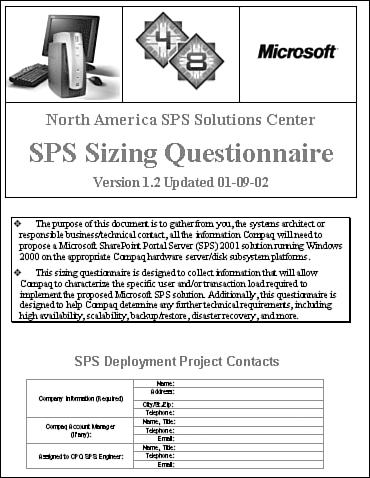 Performing the SharePoint Portal Server Installation Next, the IT group procured hardware and software resources consistent with the requirements outlined by their hardware partner. Then they installed everything, including the SharePoint Portal Server product, and next created a workspace devoted to search services. The workspace contained an organized collection of views, content, management folders, shortcuts, and so on. Of course, creating the workspace then automatically generated the associated dashboard site. They were now ready to assign roles to users and begin customizing the dashboard. Security Considerations To ensure that the dashboard site is secure, roles are used to control access to content. Everyone is assigned the reader role in the Product Engineering group. In addition, team leaders and others responsible for creating content are assigned the author role. The author role is also assigned to a number of folks who will be responsible for updating announcements on the dashboard's home page. Finally, the IT liaison with the Product Engineering group and another individual tasked with developing and updating the site are assigned Coordinator privileges for the workspace. TIP It is a good idea to assign more than one Coordinator to a workspace. Although this lessens security a bit, it nearly eliminates the problem of needing to get into the site when the only Coordinator is on vacation or home sick.
Dashboard Considerations The bulk of "development" time is spent customizing the dashboard to allow for the robust search capabilities requested by Product Engineering. This development activity includes things like customizing and organizing the home page and dashboard site, identifying and organizing content, categorizing this content, and more. Customizing the Dashboard Site After consulting with their IT liaison, the PE team leader will begin development by approaching the design of the dashboard first. Content will then be added to the home page, as well as moved from the existing portal. This will also facilitate making content available from various Product Engineering databases, Web servers, file servers, and other data repositories. The PE team leader likes the idea of placing the company logo and "Product Engineering" title on the home page, as well as keeping the News and Subscription Summary Web Parts included by default. He performs additional customization as well. For example, in response to Product Engineering's repeated requests that rapid access to content like the latest "Most Frequently Asked Questions," "Top 20 Engineering Issues," and "New Product Roadmaps" be included, the PE team leader creates links to these resources right off of the home page. He also copies some of the look and feel of their legacy portal site to give the new site a familiar feel. Next, content displayed on the old portal home page is also moved to a Web Part on the dashboard site. Finally, the PE team leader organizes the site with categories to guide the engineers in their searches. Searching content on the dashboard site is enabled specifically via -
Creating a category hierarchy -
Categorizing existing documents -
Designating documents as Best Bets Adding and Organizing Content Sources A list of content locations is also compiled from across the company to aid searching through the dashboard site. This is accomplished by using the Add Content Source Wizard, where site rules are specified to designate how much content and what types of content should be indexed at that site. With that, the dashboard site now offers the ability to search for information more efficiently than its predecessor. The PE group looks at how features like categories and Best Bets will help the team of engineers access information company-wide. It is determined that they need to design a search strategy that leverages both categories and Best Bets by first creating a category structure. Then, they can begin organizing all of their content in a much more structured and logical approach than would otherwise be available. Crafting the Category Structure Before crafting the category structure that will provide the basic framework for searching, the engineers are polled with questions like -
How do you categorize data today? -
What additional categories would be useful? -
What content would you like to see on the actual dashboard itself? -
What are the common words and terms used to identify the data, or for searching? The common words and terms, in particular, will drive setting up Best Bets, while the categories will allow drilling down into the data in an organized manner. Adding categories turned out to be a much simpler task than expectedafter opening Explorer and clicking the Categories folder in the workspace, it was then just a matter of creating a category by clicking File, New, Category and typing in the name of the new category and pressing Enter. And repeat! Over and over! Categorizing Product Engineering's Content Once the category structure is created, Product Engineering's content is ready to be distributed across these categories. One handy way of completing this otherwise tedious task is through the use of the Category Assistant. Before this can occur, the Category Assistant must first be "trained," which really amounts to helping the tool recognize documents belonging to particular categories by checking in documents to the workspace. During check-in, you must specify at least one category. After check-in, you then publish the documents before they can be included in an index. Conveniently, though not a requirement yet for Product Engineering, you may also include external documents in the set of training documents by creating Web links to those documents in the workspace.  For more details on using the Category Assistant, see "Managing Categories and the Category Assistant," p.248. For more details on using the Category Assistant, see "Managing Categories and the Category Assistant," p.248. After this is all accomplished, SharePoint Portal Server is set up to crawl documents for inclusion in an index. During this process, documents are associated with categories based on information from the training documents. Once the training is complete, Category Assistant will automatically assign categories to any uncategorized documents the next time the index is updated. It is important to understand how this process works, the kinds of documents that make good training documents, and so on. The project team found the following points quite useful for selecting training documents: -
Ensure that the folks in Product Engineering supplying the training documents understand how the Category Assistant actually works. Train them. -
Create a minimum number of perhaps ten categories for the Category Assistant to learn. -
Use training documents that contain a minimum of 2,000 words each. This rules out a number of file types like Excel and PowerPoint files, as they tend to have very few words overall. Word documents and Adobe PDFs tend to work out great, though. -
Test the Category Assistant process in a Technical Sandbox or similar SPS landscape system before attempting to do so in the Production system. The team initially set the Category Assistant to "High Precision" while training it. Reducing the precision, however, increases the number of documents suggested by the Category Assistant. The downside is that the accuracy of the Category Assistant in placing files diminished a bit. Of course, this can be rectified by overriding the suggested categories, by clearing the Show Suggested Categories check box on the Search and Categories tab of the document properties. Selecting Best Bets SharePoint Portal Server supports two types of Best BetsCategory Best Bet and Keyword Best Bet. Based on feedback by the Product Engineering group, both types are useful and therefore created. For Category Best Bets in particular, updating the Properties page for each recommended file to identify it a Best Bet for the appropriate category meets a key requirementto allow search access for these directly from the home page. Go-Live! Using the Portal Now that a portal actually capable of powerful searching has finally been installed and configured, the next step is testing it across a broader range of users. A subset of Product Engineering's engineerstermed "sample users"provide feedback, allowing for tweaks here and there until the portal formatting and layout meet the approval of the majority. Capabilities are tested , and the original goals are re-examined to ensure that they have been indeed met. At this point, the SharePoint Portal solution is ready to use. Trying Out the New SPS Solution Bradley, a relatively new engineer at SmallTime, needs to look up specifics on one of the new product lines his customer is asking about. He launches Internet Explorer as usual, and is directed to the Product Engineering home page, again as usual. This time, though, he notices wonderful changes. After a few moments getting accustomed to the improved layout, he spots the New Product Roadmap Web Part, and within another few seconds locates the exact kind of data he needs. Bradley then notices a Sort By option at the top of the search results list. He clicks Date, and the most recently modified Product Roadmap PowerPoint moves to the top of the list. So far so good. After passing on to his customer the information requested, Bradley returns to the site, interested in checking out the search capabilities he has heard so much about in the last few weeks. In the search box located at the top of every page, he types the code word for a product that came out last fall. The search results come up quickly, and he further notices that results are sorted by Best Match. Impressive! He then drops back to the home page and pulls up the Most Frequently Asked Questions Web Partthe questions customers ask most frequently reside in what has become a very large database. Nearly half of his day is spent querying this data, in fact, and he is pleased to note that as he drills down into categories (ones that actually make sense, no less), the data he needs access to most often seems right at his fingertips. Bradley returns to the Search box used to locate the New Product Roadmap data. He needs access to updates here on a regular basis, and is pleased to be able to "subscribe" to this search. Three days later, he receives an email notification that an updated Roadmap with new timelines and highly valuable product-positioning data is now available. | 
 To learn more about SPS minimum installation requirements,
To learn more about SPS minimum installation requirements,