| As mentioned earlier, you can define how many items will be shown in your Web Part in Advanced Settings, under the Store the following data for this Web Part text area box. The default value of this number is five, and it means only five items ”News, Announcements, or Tips in our Tips Web Part ”will be shown in the Web Part. You can change this number if you would like to show more items, but you must be cautious. Increasing this number will cause the Web Part to occupy more space in the dashboard, and it will also slow down the performance of your home page because more items need to be rendered and returned to the dashboard. So you might ask how we can see a list of all Tips or News. One way is just going though a series of clicks. First you should select the Document Library, then select the Portal Content folder from the Document Library dashboard, and finally click on the Tips folder to look at the list of documents that are posted to the Tips Web Part. But there is an easier way, which does not require this many clicks and navigation delays to get to the list of all the tips. You can add a link in the Quick Links Web Part that points directly to the Tips folder. The Quick Links Web Part is very similar to the News and Announcements Web Parts. To create a new link, we can just copy and paste one of the existing links in the Quick Links Web folder, rename it with the title that you want to be shown in the Quick Links Web Part, and edit the profile. In this case, I opened the Quick Links Web folder, copied and pasted Microsoft SPS Web Site.url, and renamed it Tips Library.url. Then I changed the property values of the link in the Web Link Profile. From the Select a profile drop-down menu, select Web Link as the type of profile, and for the value of the Link text box, enter http://<Server Name>/<Workspace Name > /Portal Content/Tips. In the Title text box, enter Tips Library, and for the Description enter "This is a quick link to a list of all the tips that are posted in the Tips Web Part" and select OK. Figure 17.18 shows the Document Profile for the Tips Library Quick Link. Figure 17.18. Tips Library quick link properties. 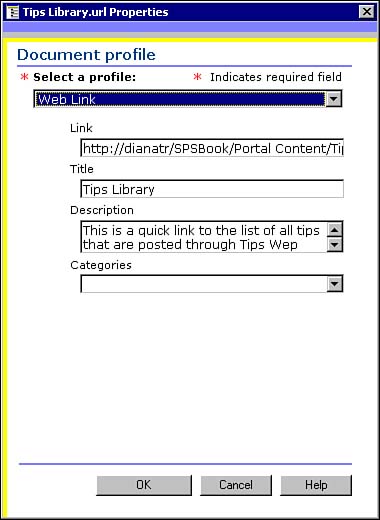 Now if we return to the Home dashboard of the SharePoint Server, we can see that Tips Library has been added as a link in the Quick Links Web Part. To reach the list of Tips posted to the Tips Web Part, we can just click on the Tips Library link. Figure 17.19. Tips Library link in the Quick Links Web Part. 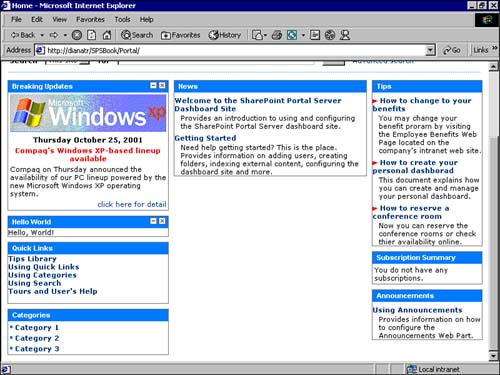 |