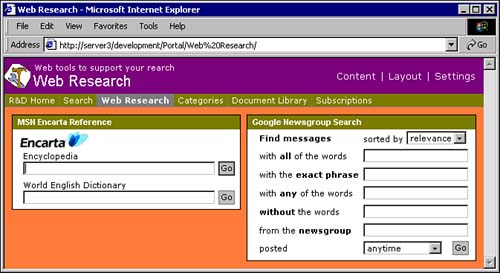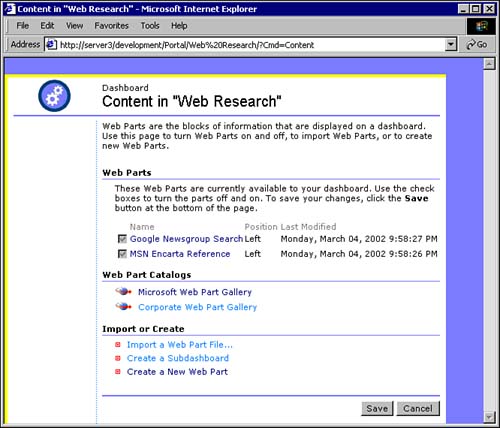| Web Parts can present content from existing back-end systems , such as Exchange, Siebel, or SAP, and extract and present customized views of data stored therein. As Web Parts can be made available for reuse, they can be found by many companies to augment their solutions. Microsoft, for example, itself provides Web Parts to provide integration with Microsoft Outlook and MSN. Reusable Web Parts are made available by two means: NOTE If a Web Part is saved outside SharePoint Portal Server, it will be stored as a file with the .DWP extension. The actual encoding of this file is XML that fully describes the Web Part with all its properties andif presentthe code.
SharePoint Portal Server will recognize the Microsoft Web Part Gallery out-of-the-box. But you can modify the list of Web Part Catalogs, for example to provide your own company Web Part Gallery with validated and approved Web Parts instead. The setup of your own Web Part Catalog will be discussed later in this chapter. To add, for example, a Web Part from the Microsoft Web Part Gallery that allows querying MSN Encarta's encyclopedia or dictionary, do the following: -
Log in as Workspace Coordinator and open the dashboard that you want to customize in your browser. -
Click the Content link at the top of the dashboard page to open the Contents page. -
Under Web Part Catalogs, click Microsoft Web Part Gallery. -
You now will see the Web Part Catalog page. Here you can select from a number of different Web Parts. Scroll through the list and select the Web Parts of your choice. In our example we select the MSN Encarta Reference. -
Click Import at the bottom of the page. -
You will be shown an End User License. To accept, click Accept at the bottom of the page. -
You will see the Content page again, with the new Web Parts included. -
Click Save to leave the Content page. Another source for Web Parts is the SharePoint Portal Server Resource Kit (http://www.microsoft.com/sharepoint/techinfo/reskit/default.asp). In here, you will find Web Parts that ease managing and deploying SharePoint Portal Server. On the SharePoint Code Web site (http://www.sharepointcode.com/), which is not controlled by Microsoft, you will find even more generic Web Parts. All these Web Parts are persisted as XML-encoded files with the extension .DWP. To import such a Web Part, do the following: -
Log in as Workspace Coordinator and open the dashboard that you want to customize in your browser. -
Click the Content link at the top of the dashboard page to open the Contents page. -
Under Import or Create, click Import a Web Part File. -
Navigate in the Select Web Part File to Import dialog to your .DWP file and click Open. -
You will see the Content page again, with the new Web Parts included. -
Click Save to leave the Content page (see Figure 14.6 and Figure 14.7) . Figure 14.6. This figure shows a new sub-dashboard called "Web Research" with two Web Partsthe MSN Encarta Reference Web Part imported from the Microsoft Web Part Gallery, and a custom Web Part imported as an .DWP file. 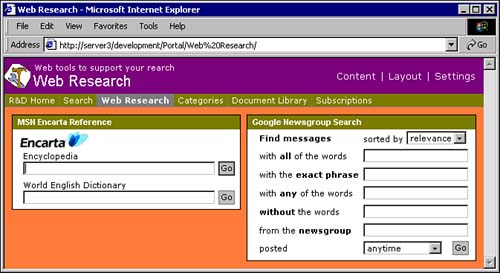 Figure 14.7. This screenshot shows the content customization page of the new sub-dashboard shown in Figure 14.6. 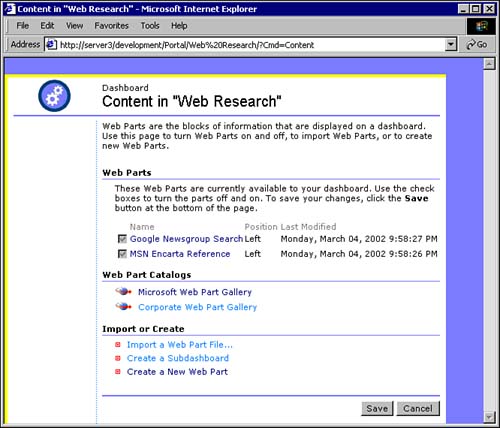 |