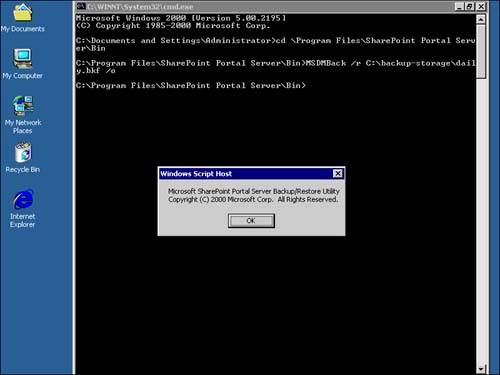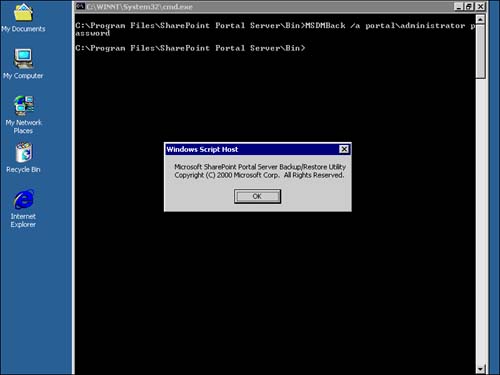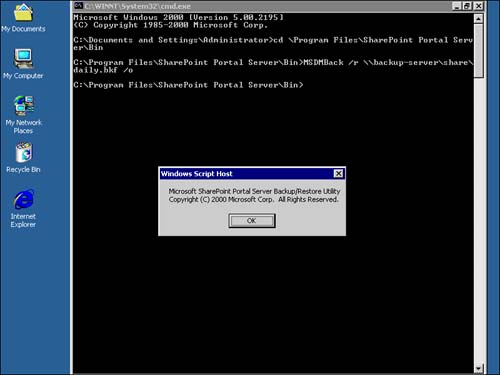| SharePoint Portal Server supports a manual restore procedure, due to the high sensitivity to data loss on the target server when the restore occurs. Local Disk Restore Procedures To execute the restore procedures, take the following steps: -
Go to the Taskbar and click Start. -
Point to Programs, then Accessories. -
Click on Command Prompt. -
Go to the SharePoint Portal Server\Bin directory (this depends on where the installation directory is located). -
Type MSDM /r " path to backup file name " [password] [/o]. Figure 13.4. View of Bin directory in Command Prompt screen.  Figure 13.5. View of local disk restore command line. 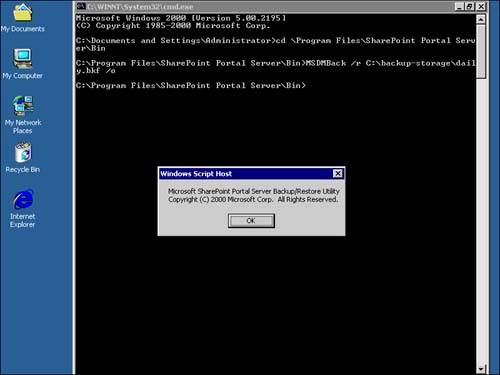 Remote Disk Restore Procedures To execute the restore procedures, take the flowing steps: -
Go to the Taskbar and click Start. -
Point to Programs, then Accessories. -
Click on Command Prompt. -
Go to the SharePoint Portal Server\Bin directory (this depends on where the installation directory is located). -
Type MSDMBack /a domain\ user password. -
Press Enter. -
Type MSDM /r "path to backup file name" [password] [/o]. Figure 13.6. View of domain password entry for remote disk restores . 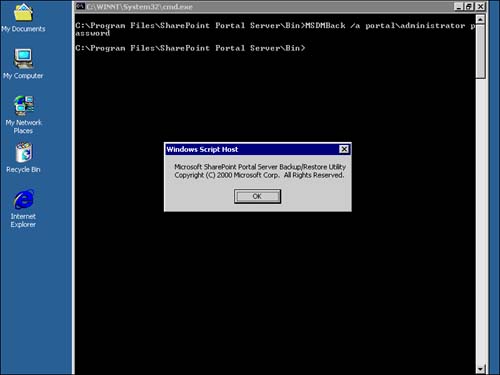 NOTE The /r switch indicates that this is a restore procedure. The /o switch directs the restoration to place the full-text index in its original location and not in the default location. During the backup process, the MSDM utility will display a status window. The backup can be canceled by clicking Abort in this dialog box.
Once the restore is complete, the SharePoint Portal Server will include all of the role assignments at the source server at the time the image was created. This may include SIDs, security identifier s that cannot be resolved as users or groups. SharePoint Portal Server will also process subscriptions based on default schedules upon restore. Figure 13.7. View of remote disk restore command line. 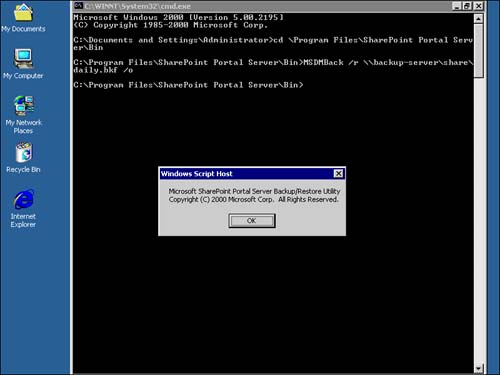  | If you experience trouble with SID resolution, see "Troubleshooting the Restore" in the "Troubleshooting" section at the end of the chapter. | You will then re-create the scheduled content source updates, as described in Chapter 18. As described in this chapter, the backup image does not include any scheduled content source crawls and should be re-created on the server that is restored. You must also restore the shortcuts that you created in My Network Places. NOTE For directions on how to re-create source updates, consult your online help documentation.
TIP If you have a large number of workspaces, you can re-create the source updates by retrieving them from the C:\WINNT\ TASKS directory.
After the restore and tasks defined above are complete, an incremental crawl of the local content of every workspace will execute. This crawl will ensure that the Web Storage System and the index are in sync. Once all of the restore procedures are complete, it is imperative that you validate that the workspaces are accessible and completely operational before bringing the server back into production mode. |