| The Workspace Coordinator works with the users responsible for content to determine the number and type of SharePoint Portal Server computers required and the number of workspaces required on each server. As a limit to the number of supported workspaces per server exists, this task grows in importance as the number of workspaces increases . This task also grows in complexity as the types of workspaces expand to include dedicated index and crawl servers, and so on. For example, in a SharePoint Portal Server deployment primarily aimed at document management, a single server may be all that is required from a technology perspective, but many workspaces may be required to meet the various business and organizational needs. And depending upon how many users may be active in each workspace, and the raw number of documents that might be stored per workspace, this could grow to include multiple servers as well. Perhaps the most effective practice to use to address managing multiple workspaces involves editing the workspace description. A workspace description is optional, but it provides a simple way of differentiating between workspaces. This is especially important when more than one Workspace Coordinator or Administrator creates multiple workspaces on the same server. It benefits new Workspace Coordinators as well. Modifying or Adding a Workspace Description The workspace/dashboard description may be viewed by using Web views in Web folders. Additionally, the General tab on the Properties page of the workspace (in the MMC) may be used to view this description. -
In the relevant workspace, open the Management folder, and then select the Settings hyperlink or folder. -
On the Properties page, click the General tab. -
In the Description field (refer to Figure 9.6), type a description for this workspace. Figure 9.6. Adding a description to a workspace/dashboard. 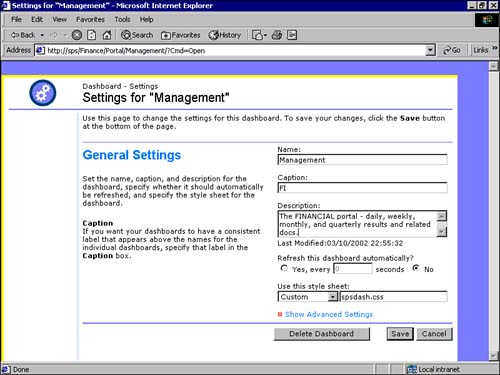 -
Click OK. Forcing the use of the description helps push baseline data out to the technical support organization tasked with supporting the workspaces. Adding a detailed description and technical support contact data for each workspace should be a required practice. Adding New Web Parts to the Workspace The Workspace Coordinator also works with the customer community to determine when to modify or add new Web Parts to a particular workspace. While much of this type of activity is performed shortly after the workspace is created, a certain amount of Web Part development tends to take place throughout the life cycle of a workspace. To add a new Web Part to a workspace, perform the following from the workspace dashboard: -
From the Home folder, click on the Content hyperlink. -
Select the option to Create a New Web Part (see Figure 9.7). Figure 9.7. This screen shot displays the currently installed Web Parts, as well as provides access to some of the wizards commonly used when managing the workspace, like the Create a New Web Part link. 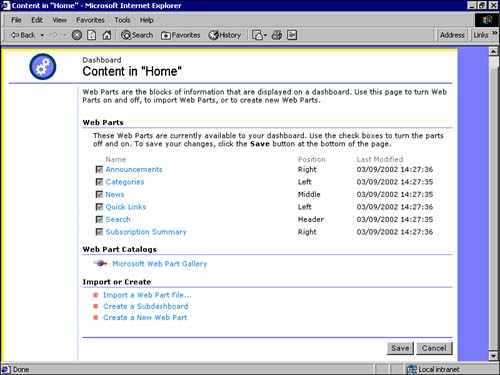  |