| Microsoft Proxy Server reduces download time by caching recently accessed Web pages. In addition, the Proxy Server prevents unauthorized Internet access to your corporate intranet. The opportune time to configure the proxy server settings is when indexes for external Web sites are created. You have three settings related to configuring Proxy Server with SharePoint Portal Server. The three settings are specified in Figure 8.6. Figure 8.6. Proxy Server page settings. 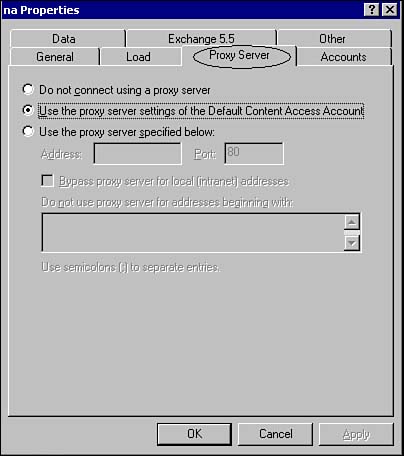 The three settings available are -
Do not connect using a proxy server -
Use the proxy settings of the Default Content Access Account -
Use the proxy server specified below NOTE SharePoint Portal Server uses the proxy server setting of the default content access account, and the default content access account uses the current proxy server settings configured within Microsoft Internet Explorer.
 To learn more about the role of Proxy servers and storage cards from a security perspective, see "Proxy Servers," p. 291. To learn more about the role of Proxy servers and storage cards from a security perspective, see "Proxy Servers," p. 291. Proxy Considerations One of the configuration options when setting up indexing is to configure SharePoint Portal Server not to use a Proxy Server.  To read more about configuring SPS to not use a Proxy Server, see "Crawling Without a Proxy Server," p. 465. To read more about configuring SPS to not use a Proxy Server, see "Crawling Without a Proxy Server," p. 465. On the other hand, you may also leverage Proxy settings of the default content access account. Selecting this option within the Proxy Server settings page will configure SharePoint Portal Server to use the Proxy Server settings installed on the server by Internet Explorer. To use the Proxy Server settings of the default content access account -
Right-click on the server object within SharePoint Portal Server Administration. -
Click Properties and then click the Proxy Server tab. -
Click Use the proxy server settings of the Default Content Access Account. -
Click Apply and then OK. Finally, SharePoint Portal Server can be configured to use a specific Proxy Server. Once configured, other applications on the server are not impacted if you change the Proxy Server settings for the SharePoint Portal Server. To configure SharePoint Portal Server to use a specific Proxy Server -
Right-click on the server object within SharePoint Portal Server Administration. -
Click Properties and then click the Proxy Server tab. -
Click Use the proxy server specified below. -
Enter the proxy server Address and Port. Specify whether you want to use the proxy server when creating an index for local addresses. If you do, click on Bypass proxy server for local (intranet) addresses. -
If you have specific addresses that you do not want to use the proxy server, enter the addresses within the window labeled Do not use proxy server for addresses beginning with. -
Click Apply and then OK.  |