| The Load Page is used to modify settings associated with creating indexes. Many people do not realize that when you configure SharePoint Portal Server to crawl a remote site, you are impacting resources from the SharePoint Portal Server that creates the index as well as resources for servers that provide the content that is being indexed. The load page is used to set site frequency rules and time-out options, so that the performance of the computers being crawled can be maintained . With site frequency rules, an administrator can specify how many documents can be requested at a given time. In addition, you can set a time interval between consecutive requests . Lastly, you can set time-out settings, which will enable you to configure how long a SharePoint Portal Server will wait for a response or connection from an external site. Figure 8.3 shows where you modify the number of seconds to wait for a connection or request acknowledgement . Figure 8.3. Modifying the number of seconds for a connection or request acknowledgement. 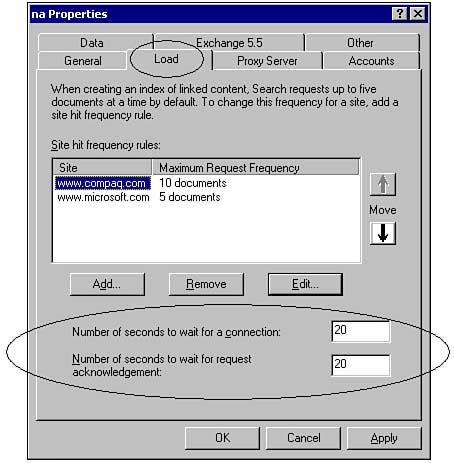 NOTE All the settings within this Load page are important, and can help ensure that your SharePoint Portal Server does not attempt to request too many documents from external sites. Failure to configure these settings properly can result in other servers and users experiencing denial of access to those particular sites.
Web Site Connection Wait Time The number of seconds to wait for a connection setting should not be set to less than 10 seconds or greater than 120 seconds (2 minutes). If wait time is set for less than 10 seconds, SharePoint Portal Server skips over busy servers, which results in some content not getting indexed. If wait time is set too high (such as more than 2 minutes) SharePoint Portal Server spends a great deal of time trying to crawl nonexistent sites, bad links, or servers that are not available. TIP For crawling Exchange public folders, the recommended wait time is 60 seconds. Wait time must be greater than 10 seconds.
 | If you have set your Exchange time-out to something over 10 seconds but find your SharePoint Portal Server unable to index a particular Exchange content source, see " Exchange Server Unavailable for Ten Minutes " in the " Troubleshooting " section at the end of the chapter . | Request Acknowledgement Wait Time The number of seconds to wait for request acknowledgement is a setting that allows you to specify how long the server should wait for a Web page or file after connecting to a Web site. Similar to the minimum and maximum settings for waiting for a connection, a wait time of 10 seconds is too low, and 2 minutes is too high. The default wait time is 20 seconds. Adding a Site Hit Frequency Rule Configuring site hit frequency rules enables you to better control the level of Web site activity that SPS generates while crawling. The rules allow you to specify the frequency for accessing documents from a Web site, as well as the number of documents that can be requested. As specified previously, within the Load tab, you can configure the number of seconds to wait for a connection as well as the number of seconds to wait for a request acknowledgement. These settings are shown in Figure 8.3. Figure 8.4 shows how to add a site hit frequency rule. Figure 8.4. Configuring a site hit frequency rule. 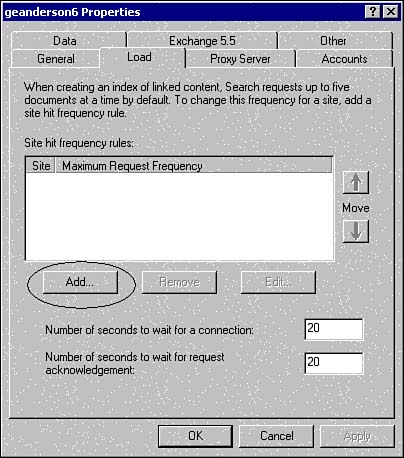 NOTE Out of the box default functionality provides for a site hit frequency of five documents at the same time.
It is a best practice that you configure site hit frequency rules for external Web sites to a much lower setting than you would your own intranet sites. As stated previously, failure to restrict site hit frequency for external sites may result in denial of access. To add a site hit frequency rule -
Right-click on the server object within SharePoint Portal Server Administration. -
Click Properties and then click the Load tab. -
Within the Load tab, click Add. -
When the Add Site Hit Frequency Rule dialog box appears, type the name of the site in the Site name field. For example, you could type in http://www.microsoft.com. -
Specify the frequency by selecting one of the three options. Figure 8.5. Add Site Hit Frequency Rule dialog box. 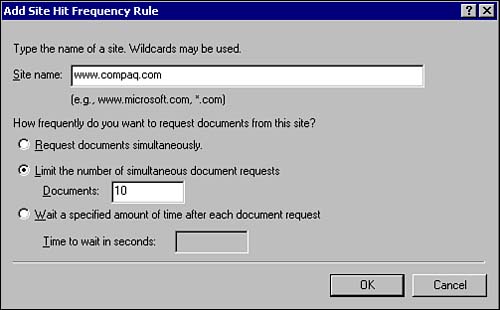 Once you specify the name of the server, you then need to specify the frequency for requesting documents from this site. Your options are outlined in Table 8.1: Table 8.1. Site Hit Frequency Options | Option | Description | | Request documents simultaneously | All available system resources are used by SharePoint Portal Server to request as many documents as possible. You can specify this setting on an internal intranet server, but it will likely be too intrusive to resources for external Internet sites. | | Limit the number of simultaneous document requests | This setting allows you to limit the number of documents that can be requested from a specific site. The default is five document requests at one time. | | Wait a specified amount of time for each document request | When enabled, SharePoint Portal Server will request documents one at a time and delay a specified amount of time prior to making the next request. | Removing or Editing a Site Hit Frequency Rule Once site hit frequency rules are configured, you can modify these settings or delete rules as required. To edit or remove a site hit frequency rule -
Right-click on the server object within SharePoint Portal Server Administration. -
Click Properties and then click the Load tab. -
Within the Site Hit Frequency Rule sub-window, select the rule that you want to remove or edit. -
Once selected, click on Remove or Edit. If you select Remove, the rule will be removed. If you select Edit, the Site Hit Frequency Rule dialog box appears for this rule. -
Click Apply and then OK. |