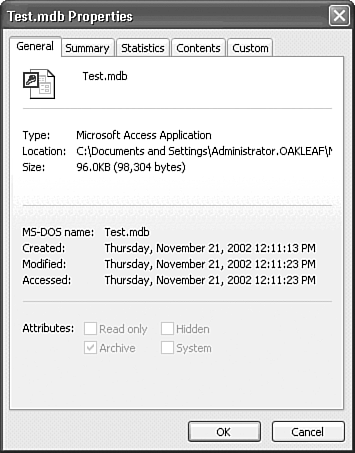Creating a New Jet Database
| If you have experience with relational database management systems, you might want to start building your own database as you progress through this book. In this case, you need to create a new database file at this point. If database management systems are new to you, however, you should instead explore the sample databases supplied with Access and on the accompanying CD-ROM as you progress through the chapters of this book. Before you design your first database, review the principles outlined in Chapter 4, "Exploring Relational Database Theory and Practice." Then return to this section and create your new database file. To create a new Jet database in Access 2000 format, follow these steps:
If a database was open when you created the new database, Access closes open windows displaying database objects, the Database window, and the task pane. Then the Database window for the new database opens. All Office 2003 applications use DocFiles to store their data and share similar FileName Properties dialogs, which open when you choose File, Database Properties (see Figure 5.2). Each new Jet 4.0 database occupies 96KB of disk space when you create it. Most of the 96KB is space consumed by hidden system tables for adding the information necessary to specify the names and locations of other database elements that the database file contains. Figure 5.2. The FileName Properties dialog for .mdb files has five tabbed pages that contain properties similar to the DocFiles created by other Office 2003 applications. |
EAN: 2147483647
Pages: 417
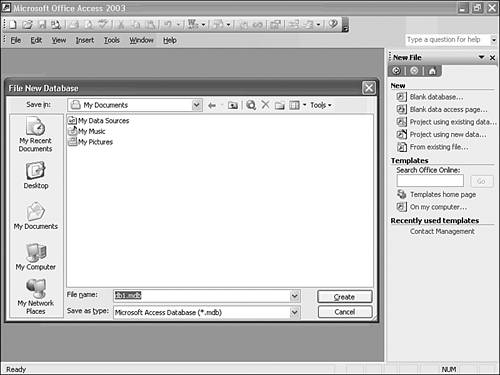
 For more about file and object naming conventions,
For more about file and object naming conventions,