Using the Switchboard Manager
| The Switchboard Manager lets you modify the navigation process for your application. The following steps delete the Forms Switchboard and substitute a button that opens the Contact Types form directly:
You can import a Switchboard form and Switchboard Items table created by the Database Wizard into Access applications you create from scratch and then use the Switchboard Manager to modify the original design to suit your navigational needs. Starting with a prebuilt switchboard saves a substantial amount of design work and VBA code writing.
|
EAN: 2147483647
Pages: 417
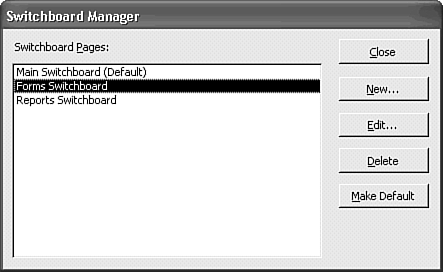
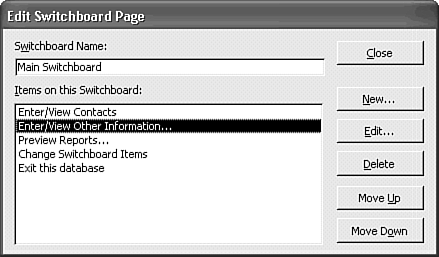
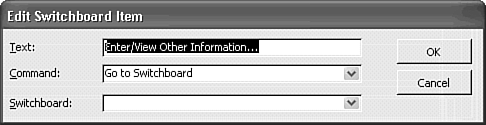
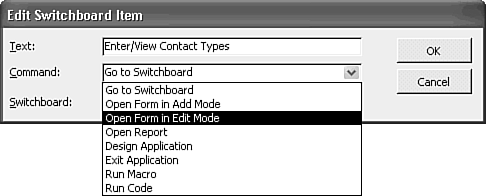
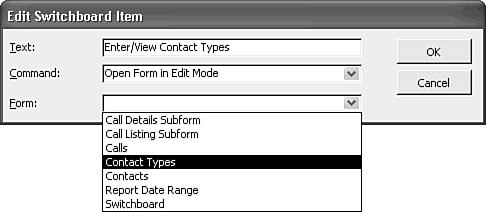
 To import a Switchboard form or other database objects,
To import a Switchboard form or other database objects,