ChordLevels and Inversions
You can specify what kinds of chord tones pattern parts are supposed to play. This is done with ChordLevels or Inversions. Earlier you were told to always edit chords in the bottom row labeled 1. The bottom level consists of chords that the various instrument parts within a pattern respond to, but you can define deeper chord levels. This is especially useful for more complex harmonies, such as those in jazz.
If you have a G13b9 chord, you probably don't want the extensions to be played by the lower instruments. The strategy to use is to place the basic chord tones in the first level and the upper extensions into the upper chord levels. Open the ChordLevel bookmark to see an example. The first three chords are simple and have the same note for each level. When the more complex chords start in bar four, only the trumpets play the dissonant tones. This is because in the pattern the trumpet part is set to chord level three via its properties page under Default Play Mode. All the extension notes are placed in level three in the chords (see Figure 6-9). That way, the trombones and bass play the fundamental chord level one tones, and the trumpets play the extended level three tones.
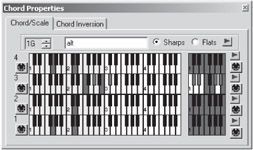
Figure 6-9: Chord levels.
You could also define for DirectMusic whether specific inversions are allowed through the chords. The Inversions bookmark illustrates this. The first set of chords has different inversions defined for the second chord level, but the second set does not. The Style's part is set to play on level two. You hear the first four bars inverted, but the last four are not, since all the chord levels are in root position in the second half of the Segment. One last thing that could be done with this feature is to implement a polychordal texture as bookmark 21 of the Demo8 project that comes with what Producer demonstrates. The Demo8 project is a demo that, in our opinion, is the best way to learn the basics of DirectMusic. The project has a series of bookmarks that lead you through an excellent tutorial. Find it on the web at:
http://msdn.microsoft.com/downloads/default.asp?url=/downloads/topic.asp?url=/msdn-files/028/000/114/topic.xml
It is also on the DirectX SDK CD. Run this file to install it: E:\DXF\DXSDK\essentls\DMusProd\DemoContent\DMPDemoCont ent.exe.
EAN: 2147483647
Pages: 170