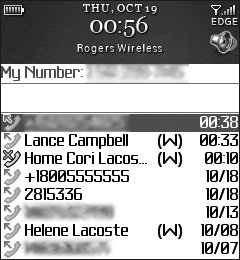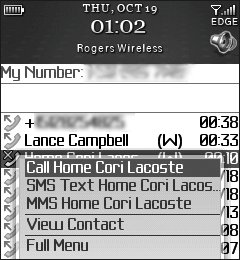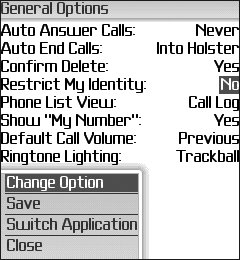Using the Call Log
| The Call Log is an important place because it shows you several key pieces of information, such as who has been calling you, what calls you missed, what calls you've made yourself, and how long you've talked on your Pearl (perhaps important in your calling plan). You access this feature by choosing Call Log from the main menu. When you're in the Call Log, you can see exactly what each call means because of the symbol beside it. An inbound arrow denotes an incoming call, whereas an outbound arrow (Figure 5.14) means that you made the call. There are also symbols for voice mail and missed calls. Figure 5.14. The symbols next to the phone numbers tell you about the calls It's also possibleand easyto place calls directly from the Call Log. Simply move the cursor over the phone number and click the Menu key or the trackball to bring up a menu that lets you call the number or send various types of messages to it (Figure 5.15). Selecting the Full Menu option takes you to a menu that lets you add the number to the Address Book or the speed-dial list. Figure 5.15. You can send to a number easily just by clicking it You can also select any number and press the Menu key to check out its historyall the details of every call to or from that number. Finally, you can select any phone number, press the Menu key, and choose Options to reach a menu that lets you set up all the functions associated with the phone portion of the Pearl (Figure 5.16, next page)including logging calls, restricting your identity when you call someone, displaying your phone number when calling someone, and automatically hanging up a call when the Pearl goes into its holster. These settings are for advanced users, but it's good to know that they're there for you. Figure 5.16. You can tweak a ton of parameters associated with the phone aspect of the Pearl |
EAN: 2147483647
Pages: 67