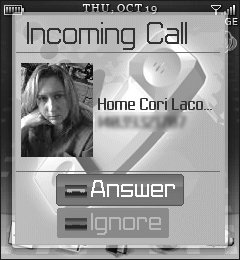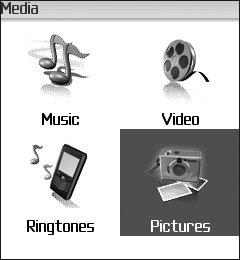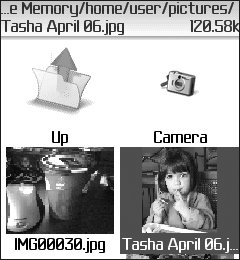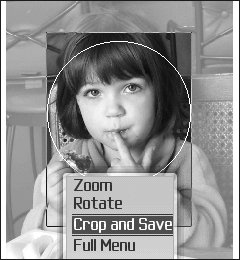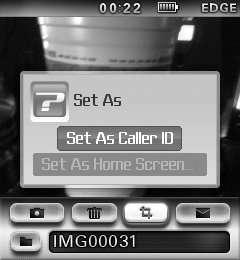Personalizing Numbers and Contacts
| You may think that "personalizing" the phone means that you are going to glue some rhinestones on the outside of your Pearl and perhaps paint a flower on the back of it. But the Pearl doesn't need any crafty people to make it cool, because you can attach nearly any sound, piece of music, or picture to any phone number or address. I've added a picture of my wife to our phone number, for example. Whenever she calls me, I can see it's her just by glancing at the phone (Figure 5.6). I've also added the OutKast song "Hey Ya!" to the number so that I get a little MP3 serenade at the same time. Figure 5.6. A picture of my wife (she's going to kill me for doing this) graces the number she usually calls me from when I'm out of the house Adding touches like these to particular phone numbers or addresses is a breeze, so follow along here, and I'll show you just how easy it is to add a picture to a phone number from the Address Book or Call Log:
You can also work it the other way: Take a picture first and then attach it to a Caller ID. Right after you capture an image with your Pearl, scroll to and click the Crop icon (the third icon over), and select Set As Caller ID (Figure 5.10). Then just pick up with Step 4 above. Figure 5.10. One quick way to add a picture as a Caller ID is to capture an image with the built-in camera and then immediately set it as a Caller ID |
EAN: 2147483647
Pages: 67