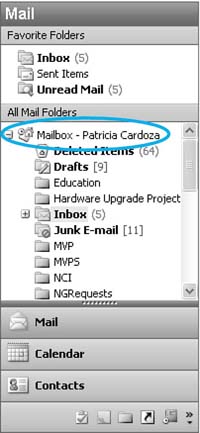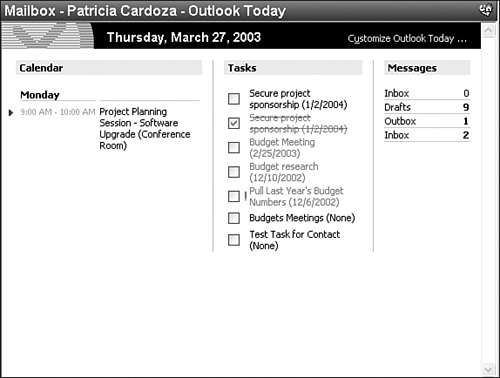What Is Outlook Today?
| Outlook Today is a one-page overview of a variety of Outlook folders. It can serve as a first glance at your day when you open Outlook or an overview of the appointments, tasks, and messages you currently have in your Outlook data store. To access Outlook Today, click on the top-level folder in your Outlook data store. If you use Outlook as a client for Exchange Server, the top-level folder will be named Mailbox - <User Name>. If you use a Personal Folders file, the top-level folder will be named Personal Folders. No matter which data store you utilize, the Outlook Today folder will have the Outlook Today icon next to the folder name. The folder list with Outlook Today icon is shown in Figure 8.1. Figure 8.1. Your Outlook Today folder has a unique icon within the folder list.
Clicking on the top-level folder displays the full Outlook Today screen shown in Figure 8.2. Figure 8.2. Outlook Today displays your upcoming appointments, tasks, and the number of unread messages.
The default Outlook Today page displays your upcoming appointments and meetings in the left third of the page. Five calendar days of meetings, appointments, and events are displayed. The middle pane contains all active tasks. The third pane lists the number of unread messages in your Inbox, Drafts, and Outbox folders. The information displayed in Outlook Today is active, linked information. Clicking on any of the active appointments or meetings opens the actual appointment or meeting item. Clicking on any of the tasks opens the task. Clicking on the folder name Inbox, Drafts, or Outbox takes you to that folder. You can also use Outlook Today to complete tasks listed in your Task List. Just click the check box next to the task name to complete the task. |
EAN: 2147483647
Pages: 426