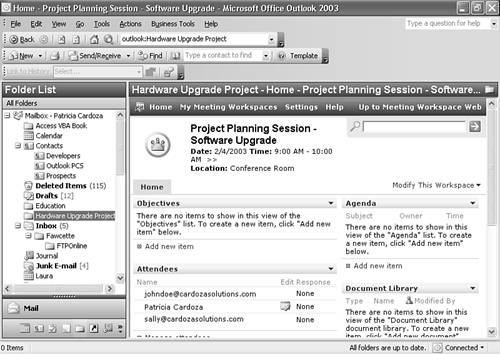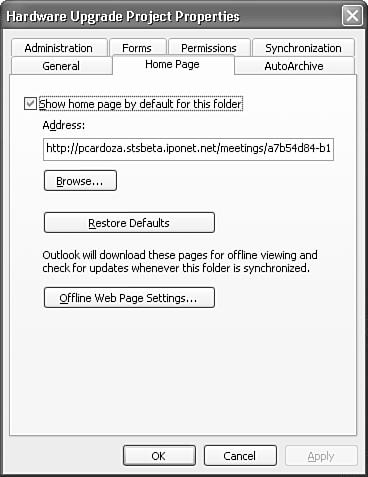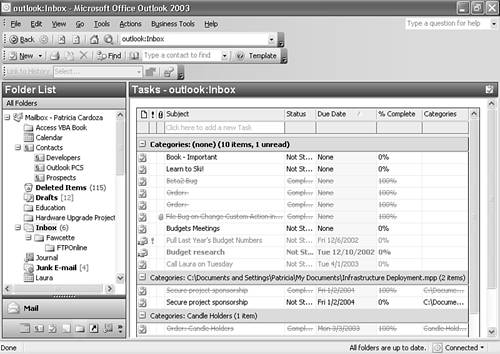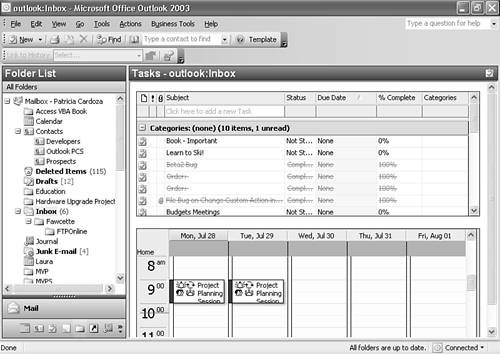Folder Home Pages and Web Views
| Every Outlook folder supports a folder home page. This is the Internet Web page, HTML file, or Active Server Pages (ASP) file that you'll see when you click the folder's name. An example of a folder home page is shown in Figure 3.34. Figure 3.34. You can set a folder home page for any Outlook folder.
You can set your folder home page to a shared meeting workspace or your company's home page. Why Use a Folder Home Page?Setting a folder home page to a generic Web site really isn't very helpful. After all, you can't actually access any of the items in that Outlook folder with a Web site as your home page. However, you can create your own folder home page and embed an ActiveX control called the Outlook View Control. With the Outlook View Control, you can view the items in an Outlook folder from a Web page. Outlook Today is an example of a type of folder home page that utilizes this functionality. In Figure 3.35, the folder home page for the Hardware Upgrade Project folder is set to the shared meeting workspace for that project. Figure 3.35. A good example of a folder home page is something that displays information relevant to the folder.
Setting a Folder Home Page for a FolderSetting a folder home page is fairly simple. Right-click on a folder and select Properties. Click the Home Page tab to display Figure 3.36. Figure 3.36. Use the Home Page tab to set or remove a folder home page.
Enter the URL for your folder home page. A folder home page can be a Web site on the Internet or a file on your intranet. Click the Browse button to locate a file on your hard drive or network share. Make sure that the Show home page by default for this folder check box is checked and click OK to save your changes.
Removing a Folder Home Page from a FolderIf you need to access the items in the folder or just don't need the folder home page anymore, right-click on the folder and select Properties. Select the Home Page tab of the Properties dialog. Uncheck the box marked Show Home Page by Default for This Folder. You can also delete the URL of the home page. Click OK to save your changes. Programming a Folder Home PageYou can program your own folder home page just like any other Web page. You can create a new folder home page in any HTML editor (Word, FrontPage, Visual InterDev, or even Notepad). Within your new folder home page, you can provide links to other internal or external Web sites, graphics, and a mechanism for viewing the items within the Outlook folder. The Outlook View Control offers a way to access Outlook data through an ActiveX control on an HTML page. In Outlook 2003, the View Control is installed automatically and is available for use. The actual file used is outlctlx.dll. If you're having problems using the Outlook View Control, check to see that this file exists on your system and is registered properly. To set a reference to this file in an HTML page, use the following code: <html> <head> </head> <body> <OBJECT classid=CLSID:0006F063-0000-0000-C000-000000000046 id=ViewCtlFolder width="100%" height="430"> <param name="Namespace" value="MAPI"> <param name="Folder" value="Tasks"> <param name="View" value="By Category"> <param name="Restriction" value=""> <param name="DeferUpdate" value="0"> </OBJECT> </body> </html> The preceding example creates a folder home page that displays a By Category view of your tasks, as shown in Figure 3.37. Figure 3.37. This example shows the Inbox with a folder home page viewing the Tasks folder.
You can set any folder's home page propertyto this home page. The View Control exposes several parameters you need to set. The first is the Folder parameter. You can set this value to any folder in your default message store simply by typing the folder name. If you need to refer to a folder called Workgroup Meeting Minutes, which is a subfolder of the Inbox, use the following: <param name="Folder" value="Inbox\Workgroup Meeting Minutes"> You can create a folder home page with two View Controls to display the contents of two different folders. Just create another reference to the Outlook View Control, as in the following example: <html> <head> </head> <body> <OBJECT classid=CLSID:0006F063-0000-0000-C000-000000000046 id=ViewCtlFolder width="100%" height="200"> <param name="Namespace" value="MAPI"> <param name="Folder" value="Tasks"> <param name="View" value="By Category"> <param name="Restriction" value=""> <param name="DeferUpdate" value="0"> </OBJECT> <P> <P> <OBJECT classid=CLSID:0006F063-0000-0000-C000-000000000046 id=ViewCtlFolder width="100%" height="200"> <param name="Namespace" value="MAPI"> <param name="Folder" value="Calendar"> <param name="View" value="Day/Week/Month View"> <param name="Restriction" value=""> <param name="DeferUpdate" value="0"> </OBJECT> </body> </html> The previous code creates a folder home page with a view of the Tasks folder and a view of one day of the Calendar folder, as shown in Figure 3.38. Figure 3.38. A folder home page with two Outlook View Controls.
There are other advanced properties of the View Control, but they're beyond the scope of this book. For more information about using the Outlook View Control, see the Microsoft Knowledge Base article "General Information About the Outlook View Control" at http://support.microsoft.com/default.aspx?scid=KB;en-us;q291407. |
EAN: 2147483647
Pages: 426
- Challenging the Unpredictable: Changeable Order Management Systems
- The Second Wave ERP Market: An Australian Viewpoint
- Context Management of ERP Processes in Virtual Communities
- Data Mining for Business Process Reengineering
- Relevance and Micro-Relevance for the Professional as Determinants of IT-Diffusion and IT-Use in Healthcare