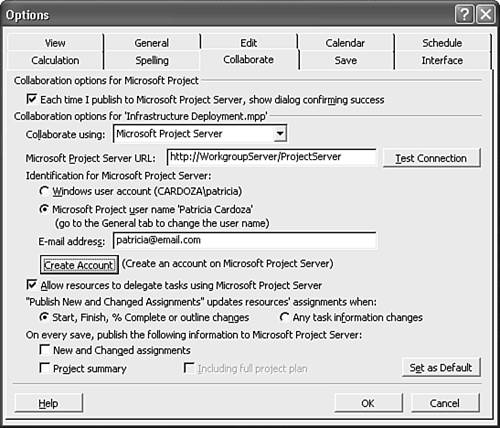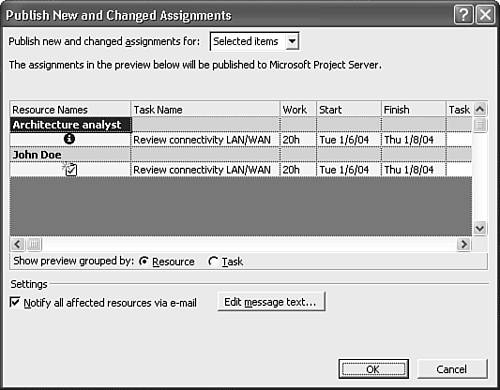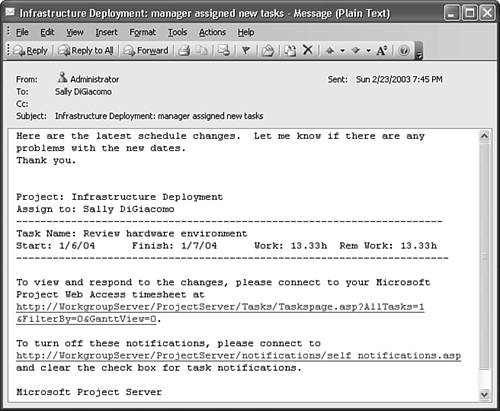Using Outlook to Communicate with Your Project Team
| Many companies list communication as one of the top issues in their organization. It can be difficult to keep a large project team communicating on a daily basis about various tasks and deadlines for a project. You can use Outlook to communicate with your project team members about their tasks, deadlines, and deliverables. You can use the features described in this section only if you're using Project Server as a central location for publishing Project data. NOTE One of the more advanced features of Microsoft Project enables administrators to set up Project Servers. A Project Server can serve as a centralized place for all project communications and information. Detailed coverage of Project Server is beyond the scope of this book. For more information about Project Server, see Special Edition Using Microsoft Project 2002, Que Publishing, 8/02 (ISBN 0789727013) When you create your project, you can define the Project Server you want to use to publish your information. To define a Project Server, select Tools, Options, and click the Collaborate tab to display Figure 35.10. Enter the Microsoft Project Server URL and specify the account information needed to access the server. Click OK to save your changes. You can now begin to access some of the advanced features of the Project Server to create your team and inform them of project updates through Outlook. Figure 35.10. Enter the URL for your Project Server and configure account access.
When using Microsoft Project Server, you can assign tasks to resources and then upload those task assignments directly to the Project Server. The resources will then receive notification about their task assignments in an email. To publish task assignments, click the Publish New and Changed Assignments button on the toolbar or select Collaborate, Publish, New and Changed Assignments to display Figure 35.11. Figure 35.11. You can view a summary of the information being published and choose to notify your resources via email.
Check the box marked Notify All Affected Resources Via E-Mail to send an email message to your resources with their updated task assignments. If you want to enter notes about the task assignments you're changing, scroll to the right in the Publish New and Changed Assignments box. You can enter detailed Task Notes for each of your task assignments. When you click OK, the most current task information is published to the Project Server and the resources receive an email message similar to Figure 35.12. Figure 35.12. Your resources will receive notification that there has been a change to their task assignments.
NOTE Even though you can enter detailed notes when changing task assignments and publishing them to a Project Server, the email message your resources receive will not contain those notes. Your resources must click the URL included in the email message to be able to view the notes associated with a task. You can publish new updates any time and your resources will receive updates in their email inboxes. |
EAN: 2147483647
Pages: 426